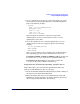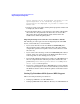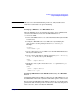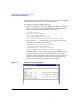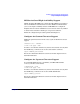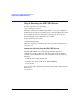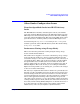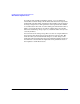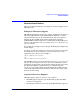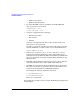HP CIFS Server 2.2i Administrator's Guide version A.01.11.01
Installing and Configuring the HP CIFS Server
Step 3: Modify the Configuration
Chapter 2 39
1. Create a [print$] share in the smb.conf file that points to an empty
directory named “/etc/opt/samba/printers” on the HP CIFS Server.
Refer to the following example:
[print$]
path = /etc/opt/samba/printers
browseable = yes
guest ok = yes
read only = yes
write list = netadmin
In this example, the parameter “write list” specifies that
administrative lever user accounts will have write access for
updating files, on the share.
2. Create the subdirectory tree, under the [print$] share, for each
architecture that needs to be supported. Refer to the following
example:
cd /etc/opt/samba/printers
mkdir W32X86
mkdir Win40
There are two possible locations (subdirectories) for keeping driver
files, depending upon what version of Windows the files are for:
For Windows NT, XP or Windows 2000 driver files, the files will
be stored in the /etc/opt/samba/printers/W32X86 subdirectory.
For Windows 9x driver files, the files will be stored in the
/etc/opt/samba/printers/Win40/0 subdirectory.
Setup Client for automatically uploading of printer drivers
Printer driver files can be automatically uploaded from disk to the
printers on a HP CIFS Server. Here are the steps:
1. Invoke the Windows Add Printer Wizard dialog by double-clicking on
the printer icon in Network Neighborhood.
2. Enter the printer share name for an installed printer on the HP
CIFS Server. Viewing the printer properties which has the default
driver assigned will result in the error message: