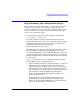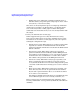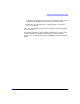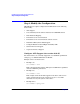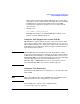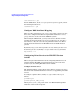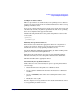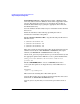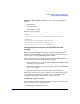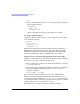HP CIFS Server 2.2i Administrator's Guide version A.01.11.01
Installing and Configuring the HP CIFS Server
Step 3: Modify the Configuration
Chapter 236
Install Printer Drivers. Install the drivers using a Windows 95/98
client only. Other versions of Windows clients will be supported in future
releases. The printer does not have to be attached to the machine to
install the drivers.This step is getting the appropriate driver files into
the Windows directory.
Go to the Printers windows of My Computer and double-click on the Add
Printer icon.
Follow the Add Printer Wizard dialogs, providing the name or
manufacturer and model of the printer.
Create a Printer Definition File. Copy the following four files from a
Windows client:
C:\WINDOWS\INF\MSPRINT.INF
C:\WINDOWS\INF\MSPRINT2.INF
C:\WINDOWS\INF\MSPRINT3.INF
C:\WINDOWS\INF\MSPRINT4.INF
These files contain specific printer driver files. If the printer driver starts
with the letter A-K, use either MSPRINT or MSPRINT3. If it begins
with L-Z, user MSPRINT2 or MSPRINT4 in the next step.
Use the make_printerdef script located in /opt/samba/bin Directory and
the appropriate printer driver INF file to create a printer definition file:
$make_printerdef MSPRINT3.INF HP DeskJet 560C Printer
printers.def
Create a PRINTER$ Share. Create a PRINTER$ share in the
smb.conf file that points to an empty directory on the CIFS server as
follows:
[PRINTER$]
path = /opt/samba/print
This is where the resulting driver files will be placed.
Copy the files noted in step 2 to this location. Typically these files can be
found in the C:\WINDOWS\SYSTEM directory.
Copy the printers.def file that you created in step 2 to this location as
well.