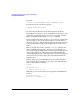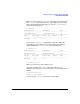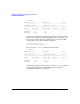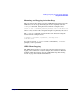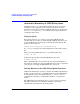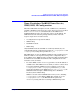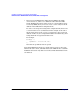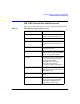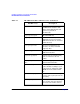HP CIFS Client A.02.02 Administrator's Guide
Installing, Configuring, and Using the HP CIFS Client
Using the HP CIFS Client
Chapter 2 31
Using the HP CIFS Client
This section presents summary of how the HP CIFS Client can be used.
The basic procedure is (1) start the daemon, (2) mount shared
directories, (3) log in to CIFS Servers. Following are examples of these
steps and some additional useful tips:
1. Start the daemon.
Normally the system administrator, logged in as root, enters this
command at system startup:
$ cifsclient start
CIFS Client started; process id: 12783
To check status at any time:
$ cifsclient status
path: /opt/cifsclient/sbin/cifsclientd
version: FILESET HP CIFS CLIENT: Version: A.02.01
Compiled on HP-UX B.11.11, s785/C360, 03/05/30,
13:34:15
cifsclientd: ver_id=1291218999
cksum: 2781544263
status: CIFS Client is up; process id 12783,
started Apr 13
mntck: ok
You can configure your HP-UX system to start the CIFS Client
automatically at bootup by editing the file /etc/rc.config.d/cifsclient
such that the run flag is set to 1: RUN_CIFSCLIENT=1. There must
be no spaces on either side of the equal sign. If you use this option,
you can still stop and restart the HP CIFS Client after the system
boots up.
2. Mount and unmount shares on a CIFS server.
This must be done by root. Remote directories to be mounted by the
HP CIFS Client must be configured as shares on the HP CIFS server.
In the following example, the share source, configured as a share on
the HP CIFS server buildsys, is mounted by the CIFS Client using
the directory /home/devl/source as the mount point. The directory
used as the mount point must already exist and must be specified as
an absolute path.