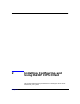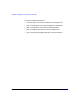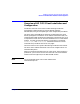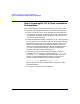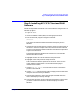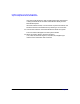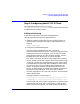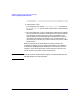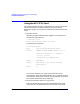HP CIFS Client A.01.09 Administrator's Guide, August 2003
Installing, Configuring, and Using the HP CIFS Client
Step 2: Installing HP CIFS Client and PAM Software
Chapter 2 25
Step 2: Installing HP CIFS Client and PAM
Software
Follow the steps below to load HP CIFS Client software using the HP-UX
swinstall program.
1. Log in as root.
2. Insert the software media (disk) into the appropriate drive.
3. Run the swinstall program using the command:
swinstall
This opens the Software Selection Window and Specify Source
Window.
4. Change the Source Host Name if necessary, enter the mount point of
the drive in the Source Depot Path field, and activate the ok button
to return to the Software Selection Window. Activate the Help button
to get more information.
The Software Selection Window now contains a list of available
software bundles to install.
5. Highlight the HP CIFS Client software and press Enter.
6. Highlight one or both products and press Enter.
There will be two software products for the client. One is for the
Client software and the other is for the NTLM PAM plug-in
authentication module.
7. Choose Mark for Install from the Actions menu to choose the
product to be installed.
8. Choose Install from the Actions menu to begin product installation
and open the Install Analysis Window.
9. Activate the ok button in the Install Analysis Window when the
Status field displays a Ready message.
10. Activate the yes button at the Confirmation Window to confirm that
you want to install the software. swinstall displays the Install
Window.