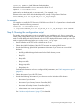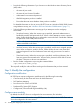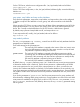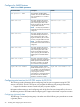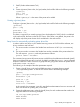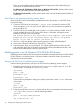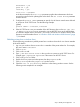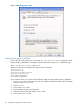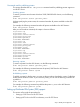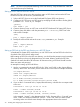CIFS Server Administrator's Guide Version A.03.02.00 (5900-2578, January 2013)
Commands used for publishing printers
This section describes the net ads printer command used for publishing printers support on
an HP CIFS Server.
Searching printers
To search a printer across the entire Windows 2003/2008 R2 ADS domain, run the following
command:
$ net ads printer search <printer_name>
Without specifying the printer name, the command searches all printers available on the ADS
domain.
For example, the following command searches all printers available on the ADS domain:
$ net ads printer search
After you ran the above command, the output is shown as follows:
objectClass:top
objectClass:leaf
objectClass:connectionPoint
objectClass:printQuene
printerName:hpdesklj2
serverName:HPSERVERA
objectClass:top
objectClass:leaf
objectClass:connectionPoint
objectClass:printQuene
printerName:lj1005
serverName:HPSERVERA
objectClass:top
objectClass:leaf
objectClass:connectionPoint
objectClass:printQuene
printerName:lj3200
serverName:HPSERVERB
Removing a printer
To remove a printer from the ADS domain, run the following command:
$ net ads printer remove <printer_name>
For example, the following command removes the printer lj1005 from the ADS domain:
$ net ads printer remove lj1005
Re-Publishing a printer
To publish a printer for the first time, you must use the procedures described in section "Publishing
Printers from a Windows Client". If you remove a printer, you can use the following command to
re-publish it:
$ net ads printer publish <printer_name>
For example, the following command re-publishes the printer lj1005 to the ADS domain:
$ net ads printer publish lj1005
Setting up Distributed File System (DFS) support
This section will provide the procedures for:
• Setting up a DFS Tree on a HP CIFS Server
• Setting up DFS Links in the DFS root directory on a HP CIFS Server
Step 3: Modify the configuration 29