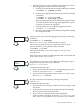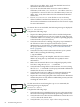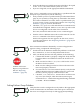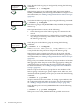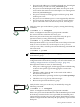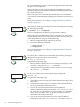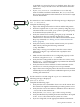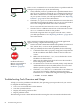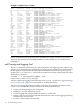HP Auto Port Aggregation Administrator's Guide for HP-UX 11i v1 and 11i v2 September 2008
4. Verify that the directory and file protection on the files to be copied
or the .rhosts file on the remote system are correct.
5. If you are using NFS, see the appropriate NFS documentation.
telnet command
successful?
NO
YES
If the telnet command is not successful, there is a problem with the
Transport Layer (OSI Layer 4). Do the following:
1. Verify whether you have a problem with a pseudoterminal driver
(pty) on your system by issuing the ftp command to the remote
host. If the command is successful, there is a problem with a pty
on your system. Contact your HP representative. See “Reporting
Problems ” (page 92) for more information.
2. Check the /etc/protocols file on both hosts to ensure that TCP
is installed and configured. Neither telnet nor ftp will work if
TCP is not configured on both sides of the connection.
If it is not, install TCP and issue the telnet command again.
3. Transfer a file to a different remote host on the network. Use the
netstat command to check for lost packets.
If network congestion does not appear to be the cause, contact
your HP representative. See “Reporting Problems ” (page 92) for
more information.
Connection
stays up?
NO
YES
If the connection terminates abnormally or a network application
appears to hang, complete the following steps:
1. Test the network to determine whether the problem is on the local
host, remote host, or a host on the path between the two.
2. After you identify the host with the problem, do the following:
a. Confirm that the NIC is properly configured. Verify that the
broadcast address and address mask for the local host are
correct.
b. Make sure the local host's /etc/hosts file has the correct
IP address for the local host.
c. Make sure the cabling from the local host to the network is
intact and properly connected.
d. If connected over a local area network (LAN), verify that the
Address Resolution Protocol (ARP) entries are correct and
that the system is properly connected to the LAN.
e. Check the /var/adm/nettl.LOG000 file to see if there are
any errors (for example, cable disconnection messages).
Format the nettl.LOG000 file using the following command:
# netfmt -N nettl.LOG000
Problem still exists?
Report your problem to
HP. See “Reporting
Problems ” (page 92).
Solving Failover Group Problems
Link partner
configured?
NO
YES
Verify that the switch is configured correctly. Refer to the appropriate
switch documentation to determine if the switch ports connected to
the server are configured correctly for link aggregation (trunking).
Solving HP APA Problems 83