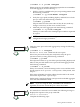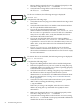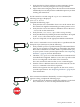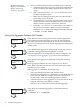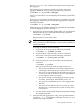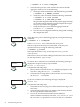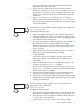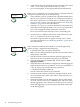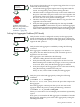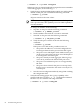HP Auto Port Aggregation Administrator's Guide for HP-UX 11i v1 and 11i v2 September 2008
# lanadmin -X -d portPPA linkAggPPA
If there are ports you wanted in the link aggregate that are not members
of the link aggregate, do the following:
1. Verify the type, speed (including duplex), MTU size, and checksum
offload of each port you want with the following command:
# lanadmin -g portPPA
All ports must have the same values.
NOTE: You cannot aggregate a port that has no CKO capability
with a port that has CKO capability, even if its CKO capability is
currently disabled.
To change an attribute, do the following:
a. Stop FEC on the port with the following command:
# lanadmin -X -p MANUAL portPPA
b. Set the attribute value with the lanadmin command.
c. Start FEC on the port with the following command:
# lanadmin -X -p FEC_AUTO portPPA
d. Verify that the port is in FEC mode with the following
command:
# lanadmin -g portPPA
If the port is not in FEC mode, possible reasons are:
• The port has IP addresses or VLANS configured on it.
Unconfigure them from the port and start FEC again.
• The port is not in full-duplex mode. Make sure the port
on the server and on the switch are set to full-duplex or
to autonegotiate. Start FEC again.
• The port is already in a link aggregate, failover group,
or in LACP_AUTO mode. Find another port to use.
• The port is not an Ethernet port or is not supported by
HP APA.
• The port is down. Wait for the port to come up. Verify
that the port is connected to the switch correctly. If it is,
reset the port.
e. Save the current configuration either by using SAM or editing
the configuration files.
2. Verify that the link aggregate has a group capability value
specified with the lanadmin -x -g linkAggPPA command.
If it does not, set it with the following command:
# lanadmin -X -g value linkAggPPA
80 Troubleshooting HP APA