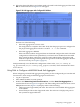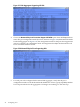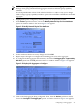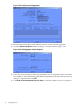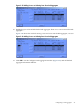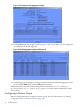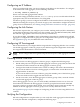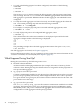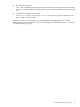HP Auto Port Aggregation Administrator's Guide for HP-UX 11i v1 and 11i v2 September 2008
16. Fill in the desired IP address and subnet mask to be used for the link aggregate. Then click
OK. A window like that in Figure 3-18 will appear.
Figure 3-18 Link Aggregate with Configured IP Address
Perform one of the following:
• If the link aggregate has a status of UP
the configuration is complete. Exit SAM. Verify that the proper ports are configured in
the proper link aggregation with the lanadmin -x -v 900 command.
• If the link aggregate is DOWN
If the switch has not been configured, then exit SAM and configure the switch. The APA
configuration will have been permanently saved and can be modified later if needed.
If the switch has been configured, verify the switch and HP APA configuration and
make the required changes to bring them into agreement. If the link aggregate still does
not form correctly, see Chapter 6 (page 67).
SAM permanently saves the HP APA configuration values in the /etc/rc.config.d/
hp_apaconf and /etc/rc.config.d/hp_apaportconf files, which maintains the values
across reboots.
Using SAM to Configure a MANUAL Mode Link Aggregate
When configuring a manual link aggregate using SAM, you first configure the port's modes and
characteristics, then configure the link aggregate characteristics.
1. Log in as superuser.
2. Enter sam at the HP-UX system prompt.
3. Double-click Networking and Communications, and then Auto Port Aggregation. A
window like the one in Figure 3-19 appears. The Networking and Communications screen
List pull-down menu (Figure 3-19) displays either of the following:
• Link Aggregates supported by HP APA. This is the list of all available link aggregates
in the system.
• Network Physical Ports that Support HP APA. This is the list of all physical ports in
the system that support HP APA.
Configuring a Link Aggregate 41