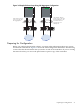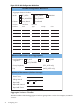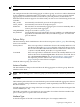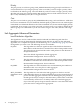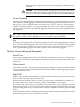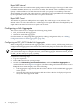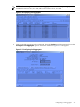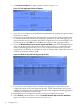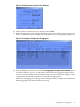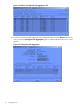HP Auto Port Aggregation Administrator's Guide for HP-UX 11i v1 and 11i v2 September 2008
5. Click Advanced Options to display window similar to Figure 3-12.
Figure 3-12 Link Aggregate Advanced Options
6. Verify the correct settings for the load-balancing (distribution) algorithm. If required, make
the necessary changes.
7. Change the group capability of this link aggregate as required. The group capability must
be a nonzero number that differs from the group capability of any other link aggregate. It
must also match the group capability that will be assigned later to the ports intended to join
the link aggregate. Click OK, then click OK in the Configure Link Aggregate window.
8. Choose the Network Physical Ports that Support HP APA option from the List pull-down
menu. The displayed port configuration mode (column 7 in Figure 3-13) determines the
mode for the link aggregation. In Figure 3-13 the configuration mode for the ports that
support APA is, by default, set to MANUAL mode. You might need to adjust the horizontal
scroll bar to see all the window's fields.
Figure 3-13 Network Physical Ports Supporting HP APA
9. For each port to be configured in the automatic link aggregation, verify that the port's
configuration mode is set to the desired mode: FEC_AUTO. Check that the port's group
capability matches the group capability that was previously assigned to the link aggregation.
If changes are needed, go to the next step.
10. Highlight the port to configure by clicking on the port designated by its PPA.
11. In the Actions pull-down menu, choose the Modify Network Physical Port Attributes
option. You will see a window like the one in Figure 3-14.
38 Configuring APA