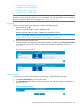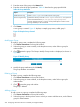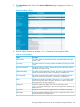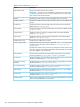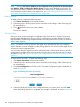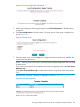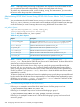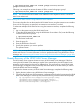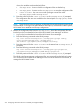HP-UX AAA Server A.08.02.10 Administrator's Guide HP-UX 11i v3 (T1428-90093, November 2013)
NOTE: If the Listen IP address is not specified, all addresses configured on the host are
considered.
Default Authentication, Accounting, and Dynamic Authorization port values are displayed.
However, you can modify those values, if required.
Following are the conditions that must be considered while configuring the server attributes:
• The combination of the Listen IP address and the Administration port values must be
unique.
• The combination of the server name and the group name must be unique.
• The Name and Domain Name or IP Address fields are mandatory. Some server attributes
are optional or set to take default values.
• If some of the optional server attributes are not configured, the corresponding global
configuration values are considered.
• The following values cannot be shared between multiple servers on a single host:
◦ Run directory path, which includes the radiusd.pid file. The radiusd.pid file
contains the Process ID (PID) of the HP-UX AAA Server.
◦ Accounting directory path containing the accounting log files that are used for
maintenance and statistics.
◦ Data directory path containing the currently active sessions that are used for
maintenance and statistics.
◦ IPC directory path containing the shared memory files required for proper operation
of HP-UX AAA server.
The HP-UX AAA Server Manager requires the RMI Server on the respective host to validate
the server attributes. Therefore, the RMI Server on the respective host must be running to
validate the configured server attributes.
5. Click Create.
The server is created.
NOTE: Selecting Save the above Server Attributes to the configured server (specified in the
'Domain Name' field) on clicking the 'Create' button saves the server attributes to the server. You
must perform this step to enable the HP-UX AAA Server Admin Tool for administration tasks. For
more information on HP-UX AAA Server Admin Tool, see “Administering HP-UX AAA Servers Using
HP-UX AAA Server Admin Tool (Command Line)” (page 208).
Modifying a Server
To modify the attributes of a server, complete the following steps:
1. Click Server Connections on the top left window.
2. Select the group in the drop-down menu to which the server belongs, under Select a group
for administration.
3. Click against the server you want to modify.
4. Modify the server attributes and click Modify.
The server attributes are modified.
Managing Multiple HP-UX AAA Servers For Scalability and High-Availability 205