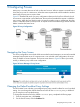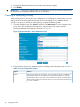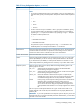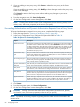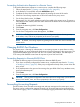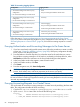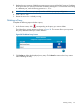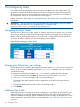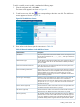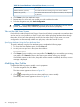HP-UX AAA Server A.08.02 Administrator's Guide
Table 20 General Attributes in the Add User Screen (continued)
DescriptionAttribute Name
This attribute indicates a dialing string to be used for callback.Callback Number (optional)
This attribute indicates the name of a place to be called, to be interpreted
by the NAS.
Callback ID (optional)
4. Click Create in the User Attributes screen.
5. Repeat steps 2 to 4 for each user profile you wish to add to the realm.
6. From the navigation tree, click Save Configuration.
CAUTION: Clicking Save Configuration saves the entire server configuration (access devices,
proxies, local realms, users, and server properties) to the servers you specify.
Tabs on the Add Users Screen
Each of the four tabs (General, NAS/Login, Framed, and Others) corresponds to an attribute that
can be used in a user profile as a check or reply item. When specifying attribute values through
these tabs, all A-V pairs that ordinarily can be used as either check or reply items in a server
configuration are automatically added as a reply item, unless the Free tab is used.
Specifying Attributes Using the Free Attributes Pane
To specify attributes using the Free Attributes pane, complete the following steps:
1. To access the Free Attributes pane, click the Free tab.
2. List A-V pairs one per line in the syntax shown below:
Attribute=Value
3. Click Create if you are adding a new user profile. Click Modify if you are modifying an existing
user profile. Click Cancel to return to the Users screen without making any changes.
If each field contains a valid value, the profile will be created or modified; otherwise, an error
message is displayed.
Modifying User Profiles
Complete the following steps to modify a user’s properties:
1. From the navigation tree, click Users.
The Users screen appears as shown in Figure 29.
2. Click corresponding to the user whose profile you want to modify.
The Modify Users screen appears as shown in Figure 31.
90 Configuring Users