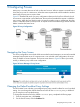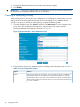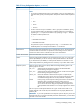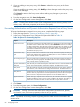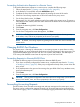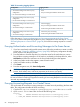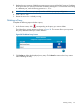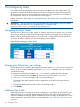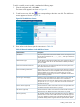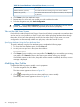HP-UX AAA Server A.08.02 Administrator's Guide
10 Configuring Users
User profiles associate information with a user name for authentication and authorization. This
information is defined by attribute-value pairs. The server configuration must include profiles for
all the users that can access services through the AAA server. If a user profile is not included in
the configuration, the server will reject the users access request.
Profiles are stored in flat text files or in an external source. This section covers user profiles stored
in a text file.
IMPORTANT: You must enter the user’s fully-qualified name when adding a user to the default
users file (using the Users link in the navigation tree). For example, enter
user1@organization.com instead of only entering user1.
Navigating the Users Screen
The Users screen allows you to add, modify, or delete a user stored in a text file. You can access
this screen by selecting the Users link from the graphic interfaces navigation tree or through the
Realms screen by selecting the Users icon for a realm that is configured for the User File.When
you create, modify, or delete a user, the corresponding screen displays.
Figure 29 Server Manager’s Users Screen
Changing the Default test_user Settings
The HP-UX AAA Server includes a preconfigured user entry named test_user for use in loop-back
testing. You must change the default password for test_user, or delete it if you do not plan to
use loop-back testing.
To change the password for the default test_user settings, complete the following steps:
1. From the navigation tree, click Users to access the Users screen shown in Figure 29.
2. Select test_user by clicking the Edit icon corresponding to it.
The Modify Users pane appears similar in appearance to the Add Users pane shown in
Figure 30.
3. Change the default password and confirm it by entering it again.
4. Click Modify.
Adding a User Profile
When adding a new user profile to the server configuration, or modifying an existing entry, you
supply values for the user profile attributes through the form in the Add / Modify Users screen.
This form is tabbed according to groups of attribute-value pairs. Initially, the General tab is active.
Use the other tabs to specify A-V pairs. For more information, see “Tabs on the Add Users Screen”
(page 90).
88 Configuring Users