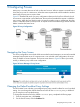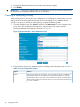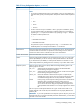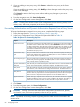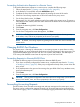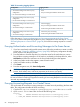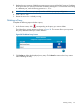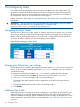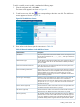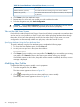HP-UX AAA Server A.08.02 Administrator's Guide
3. Change the default shared secret and confirm it by entering it again.
4. Click Modify.
IMPORTANT: Changing the default password increases the security of your HP-UX AAA Server.
HP recommends changing the default values to all customers.
Creating or Modifying a Proxy
When adding a proxy entry to the server configuration or modifying an existing entry, you must
supply values for the proxy attributes through the Server Manager’s Proxy Attributes Screen.
To add a new proxy, or modify an existing proxy, complete the following steps:
1. From the navigation tree, click Proxies, and then click New Proxy if you are creating a new
proxy. If you are modifying an existing proxy, select the proxy you want to modify.
The Proxy Attributes screen appears as shown in Figure 27.
Figure 27 Server Manager’s Proxy Attributes Screen
2. Fill up the form on the Proxy Attributes screen according to the information given in Table 17.
Table 17 Proxy Configuration Options
FunctionOption
Enter the network location of the proxy server. The name can be an IPv4 address (in
dotted-quad notation), an IPv6 address (in colon-separated notation), a valid fully
qualified DNS name, or an IP (IPv4 or IPv6) address that contains a wildcard pattern.
Name
When specifying Name as a DNS host name, you must use the name returned by the
hostname command.
82 Configuring Proxies