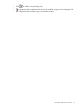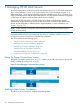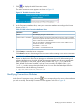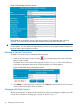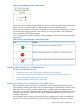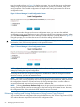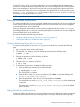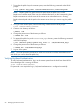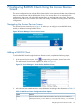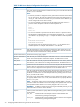HP-UX AAA Server A.08.02 Administrator's Guide
1. To transfer the public key to the remote system, enter the following command at the HP-UX
prompt:
# scp <public key path> <user>@<remoteserver>:/<desired path>
NOTE: Replace public key path with the file path where the public key is saved.
Replace user with the name of the user who starts the RMI server on the corresponding host.
Replace remoteserver with the name of the remote server where RMI server is running.
Replace desired path with the path on the remote server where you want to copy the public
key.
2. To log in to the remote system, enter the following command at the HP-UX prompt:
# ssh <user>@<remote server>
3. Create a new directory as follows:
# mkdir .ssh
4. Change the permissions of the directory as follows:
# chmod 700 .ssh
5. To append the public key to the authorized_keys directory, enter the following command
at the HP-UX prompt:
# cat <desired path>/<public key file> >> .ssh/authorized_keys
6. Change the permissions of the directory as follows:
# chmod 644 .ssh/authorized_keys
7. Log out of the system.
NOTE: You must repeat this procedure for all the user accounts on all the remote RMI servers
with which you want to share the public key.
Verifying Key-Based Authentication
To verify key-based authentication, log in to the remote system from the local host where HP-UX
Server Manager GUI is running, as follows:
# ssh <user>@<remoteserver>
If a password is not required to log in, key-based authentication is configured successfully.
68 Managing HP-UX AAA Servers