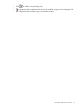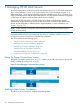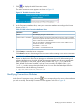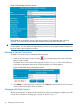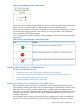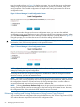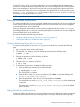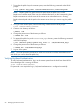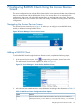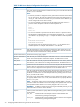HP-UX AAA Server A.08.02 Administrator's Guide
Figure 15 Server Manager’s Server Status Frame
When your network includes multiple HP-UX AAA Servers, click the check box that precedes each
listed connection to specify whether a command applies to the corresponding server.
When a server command, such as Start, is submitted, it will only be sent to checked servers. When
you retrieve server logging, statistics, active sessions, or account information, only information
from the checked servers will be displayed.
Table 12 displays the icons that can appear in Server Manager’s Server Status frame and describes
them briefly.
Table 12 Icons in Server Manager’s Server Status Frame
DefinitionIcon
Running - Indicates the server is connected and running.
Stopped - Indicates that the server is connected but is not currently running.
Failure - Indicates a communication error between the Server Manager and the
AAA server.
Loading and Saving Your Configuration
This section describes the following:
• “Loading and Saving Your Configuration Using RMI Server” (page 65)
• “Enhancing Loading and Saving Performance Using Secure Copy Protocol” (page 66)
• “Setting up Key-Based Authentication” (page 67)
• “Verifying Key-Based Authentication” (page 68)
Loading and Saving Your Configuration Using RMI Server
AAA configuration files consist of one or more entries. While accessing these files through the
Server Manager interface, the initial screen lists each existing entry and provides controls to open
HTML forms. You can add or modify the AAA server’s configuration files by entering values in
these forms. You must then submit these values to the program. The fields in the HTML forms include
text boxes, drop-down lists, and other form controls. Fields with bold labels require values for a
complete configuration.
Server Manager stores changes you make to the server configuration, but does not immediately
save them on a remote server. When you select the Load Configuration link from the navigation
Loading and Saving Your Configuration 65