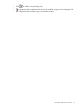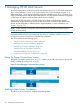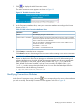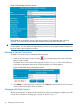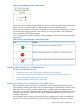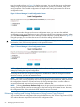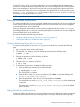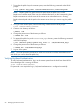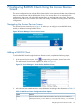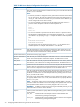HP-UX AAA Server A.08.02 Administrator's Guide
1. Click to display the Add Connection screen.
The Add Connection screen appears as shown in Figure 12.
Figure 12 The Add Connection Screen
2. In the Connection Attributes form, enter your connection attributes according to the format
shown in Table 11
Table 11 Fields in the Connection Attributes Form
AttributesField Name
The identifying string of a remote serverName
The client IP address or DNS name. Both traditional IP (IPv4), and IPv6 address
formats are supported. The HP-UX AAA server can resolve the DNS name format
entries to both IPv4 and IPv6 addresses.
Domain Name or IP Address
Enter an IPv4 address in dotted-quad notation. Enter an IPv6 address in IPv6
Literal format notation. For example:
IPv4 address — 192.0.2.0
IPv6 address — fedc:ba98:7654:3210
3. Click Create to create the server connection.
Click Cancel to return to the Managed Servers screen without creating a new server connection.
IMPORTANT: When adding a connection to a new remote server, you must start the RMI
objects on that host to allow Server Manager to administer the server. Before starting and
stopping the RMI server, the JAVA_HOME environment variable must be set to appropriate
path. For example, to use Java6, export JAVA_HOME to the /opt/java6 path. If the
JAVA_HOME environment variable is not set or set incorrectly, the default value /opt/
java1.5 is used to start and stop the RMI Server. You can start the RMI objects from the
command line with the following command:
$ /opt/aaa/remotecontrol/rmistart.sh
Modifying Connection Attributes
In the Server Connections screen, select the icon corresponding to the server whose attributes
you wish to modify. The Modify Connection screen appears as shown in Figure 13.
Modifying Connection Attributes 63