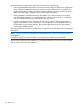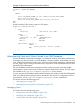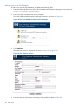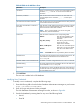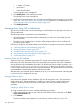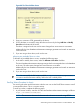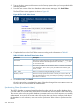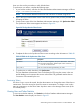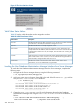HP-UX AAA Server A.08.02 Administrator's Guide
2. Type in the log-in name and the answer to the Security question that you have provided while
activating the token.
3. From the main screen of the User Database Administration Manager, click Enroll Token.
The Enroll Token screen appears as shown in Figure 89.
Figure 89 The Enroll Token Screen
4. Complete the form in the Enroll Token screen according to the information in Table 81.
Table 81 Fields in the Enroll Token Device Form
DescriptionField Name
Enter the user name assigned to you by the administrator. User names cannot
exceed 128 characters. Besides alpha numeric characters, '-', '_', '!' and
'@' can also be used.
User Name
This code is provided to activate the token device or software associated for
your identification. This is sent to you by the administrator either by post,
e-mail, or SMS.
Activation Code
Enter two consecutive OTPs generated by your tokenOTP1 , OTP2
Choose a security question and answer to secure your account. This will
allow the administrator to verify your identity for updating or replacing the
token device or software.
Question, Answer
5. To enroll the token, click Enroll.
Once this procedure is completed, the status of the token changes from ASSIGNED to ACTIVE.
The user can now use the token for authentication.
Synchronizing Tokens (Procedure for Users)
The HOTP algorithm is sequence-based; therefore the token and the user profile database share
a counter value. The counter value of the token increments each time a request is sent to the server.
The counter value in the user profile database increments each time a client request is successfully
authenticated. As a result, the counter value of the token does not always correspond with that in
the database. In such scenarios, users can use the Synchronize Token screen to synchronize their
tokens.
278 SQL Access