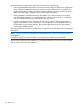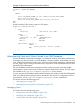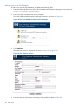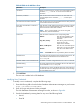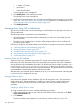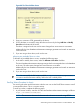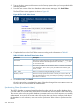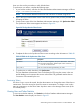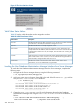HP-UX AAA Server A.08.02 Administrator's Guide
Figure 88 The Token Validate Screen
3. Enter two consecutive OTPs generated by the device.
4. If OTP validation is successful, assign the token to the user by clicking Add User or Modify
User Info at the bottom of the screen.
The token is assigned to the user and its status changes from AVAILABLE to ASSIGNED.
Additionally, the User Database Administration Manager generates and e-mails an activation
code to the user.
5. If you are using a token device, mail it to the user.
Allocating Any Available Tokens to a User
To allocate any available token to a user, complete the following steps:
1. In the Add or Modify Users screen, select the Allocate a free token checkbox.
The User Database Administration Manager assigns the first unassigned token in the database
to the user. The token status changes from AVAILABLE to ASSIGNED.
Additionally, the User Database Administration Manager generates and e-mails an activation
code to the user.
2. If you are using a token device, mail it to the user.
TIP: You can modify the PHP scripts available in /opt/aaa/examples/sqlaccess/
userdb to send the activation code by SMS to the user's mobile phone.
Enrolling Tokens (Procedure for Users)
On receiving the token and the activation code the user can use the Enroll Tokens screen to enroll
or activate their tokens. This is a one-time activity.
To enroll your token, complete the following steps:
1. In your browser window, enter the url of the User Database Administration Manager as follows:
https://<hostname>/userdb/user/
NOTE: The connection between the browser and web server is secured using HTTPS.
Administering Users and Tokens Stored in an SQL Database 277