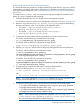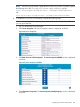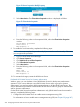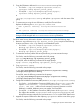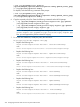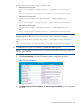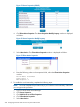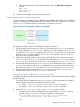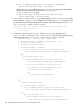HP-UX AAA Server A.08.02 Administrator's Guide
Figure 70 Server Properties: Modify Property
5. Select New Action. The Client Action Properties window is displayed as follows:
Figure 71 Client Action Properties
6. Enter the following values in the respective fields, within the Client Action Properties
window:
Action Name: Disconnect
Timer Value: 1
Max Requests: 0
9. To enable the CoA functionality, complete the following steps:
NOTE: You must complete this procedure only if you want the CoA functionality. Otherwise,
you can ignore this procedure.
1. Log in to HP-UX AAA Server Manager.
2. Click Server Properties.
3. Click AAA Server as a Client Properties.
4. Click Client Action Properties.
5. Select New Action.
6. Enter the following values in the respective fields, within the Client Action Properties
window:
Name: COA
Timer Value: 60
Max Requests: 0
10. To activate the changes, restart the HP-UX AAA Server.
Dedicated HP-UX AAA Servers for Dynamic Authorization
Within a group, you can dedicate a set of HP-UX AAA Servers for the dynamic authorization
operation. If you want to dedicate a set of HP-UX AAA Servers within a group for dynamic
authorization, you need not perform all the mentioned steps on all the HP-UX AAA Servers. This
section describes the procedures to dedicate HP-UX AAA Servers within a group for authentication
and for dynamic authorization.
On the HP-UX AAA Servers that perform authentication only (HP-UX AAA Servers that create the
sessions), complete the following steps:
1. Configure the HP-UX AAA Server to enable session management using SQL.
For information on how to enable session management using SQL, see Chapter 22 (page 247)
224 Configuring the HP-UX AAA Server for Dynamic Authorization