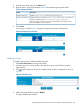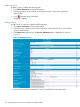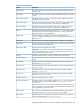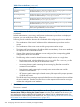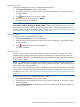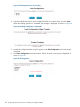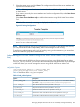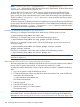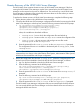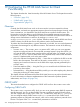HP-UX AAA Server A.08.02 Administrator's Guide
NOTE: server_list all | groupname:all... | groupname:list... —
server_list denotes the list of HP-UX AAA Servers to be administered. To select all the HP-UX
AAA Servers on the local host use keyword "all".
To select all the HP-UX AAA Servers within a group, specify the group name followed by the
keyword "all", as <groupname>:all. To select a specific set of HP-UX AAA Servers within a
group, specify the group name followed by the names of the HP-UX AAA Servers separated by a
comma, as follows <groupname>:<list>, where list is a list of the HP-UX AAA Server names
separated by a comma.
To select a specific set of HP-UX AAA Servers from multiple groups, specify the group name followed
by the names of the HP-UX AAA Servers separated by a comma multiple times separated by space,
as follows <groupname1>:<list1> <groupname2>:<list2> where list1 and list2 are the
HP-UX AAA Server names separated by a comma.
Examples of Administering Multiple HP-UX AAA Servers
Following is an example to start all the HP-UX AAA Servers of all the groups on a host:
# /opt/aaa/bin/rad_admin.sh start all
Following is an example to stop server1 and server2 belonging to group1:
# /opt/aaa/bin/rad_admin.sh stop group1:server1,server2
Following is an example to restart server1 and server2 belonging to group1 and server3 and
server4 in group2:
# /opt/aaa/bin/rad_admin.sh reload group1:server1,server2
group2:server3,server4
Following is an example to retrieve the status of all the servers belonging to group1:
# /opt/aaa/bin/rad_admin.sh status group1:all
NOTE: You must save the HP-UX AAA Server attributes on the respective server to use HP-UX
AAA Server Admin tool.
Administering HP-UX AAA Servers Using Interactive User Interface
This section describes how to administer the HP-UX AAA Servers using the interactive user interface.
If none of the CLI options are specified, an interactive user interface is invoked.
To administer multiple HP-UX AAA Servers using the interactive interface, complete the following
steps:
1. Log in to the system running the HP-UX AAA Server.
2. To start the HP-UX AAA Server using the HP-UX AAA Server Admin Tool, enter the following
command at the HP-UX prompt:
# /opt/aaa/bin/rad_admin.sh
The interactive mode starts.
3. Enter the group ID.
4. Enter the HP-UX AAA Server ID.
5. Specify the operation you want to perform.
The operation starts.
NOTE: It is recommended that you use the HP-UX AAA Server Manager to manage multiple
HP-UX AAA Servers. For more information on how to perform the tasks using HP-UX AAA Server
Manager, see “Administering HP-UX AAA Servers Using HP-UX AAA Server Manager” (page 199).
208 Configuring HP-UX AAA Server for Scalability and High-Availability