HP-UX AAA Server A.08.01 administrator's guide (T1428-90072, May 2010)
Table Of Contents
- HP-UX AAA Server A.08.01 administrator’s guide
- Table of Contents
- About This Document
- Part I Introduction
- 1 Overview: The HP-UX AAA Server
- 2 Upgrading to Version A.08.01
- 3 Installing and Securing the HP-UX AAA Server
- Acquiring the HP-UX AAA Server Software
- Installing and Uninstalling the HP-UX AAA Server
- HP-UX AAA Server File Locations
- Securing the HP-UX AAA Server
- Changing the Default HP-UX AAA Server Settings
- Environment Specific Security Procedures
- Using Secure Socket Layer (SSL) for Secured Remote Server Manager Administration
- Creating a Tomcat Identity Specifically for the HP-UX AAA Server
- Running the HP-UX AAA Server on Hosts with System Hardening Software
- Running the HP-UX AAA Server as a Non-Root User
- Setting Up the HP-UX AAA Server to Start as Non-Root User After Reboot
- 4 Enabling the HP-UX AAA Server for GUI-based Administration
- Part II Configuring the HP-UX AAA Server Manager Using the Server Manager GUI
- 5 The HP-UX AAA Server Manager Interface
- 6 Managing HP-UX AAA Servers
- 7 Configuring RADIUS Clients Using the Access Devices Screen
- 8 Configuring Realms
- 9 Configuring Proxies
- 10 Configuring Users
- 11 Modifying Server Properties
- Navigating the Server Properties Screen
- DHCP Relay Properties
- DNS Updates Properties
- Message Handling Properties
- SNMP Properties
- Tunneling Properties
- Certificate Properties
- File Size Properties
- Miscellaneous Properties
- Local Users File Properties
- ProLDAP Properties
- AAA Server As A Client Properties
- Client Action Properties
- 12 Logging and Monitoring
- Overview
- Server Log Files
- Accounting Log Files
- Using Server Manager to Retrieve Accounting Logfiles
- Format of Accounting Records in the Default Merit Style
- Writing Livingston CDR Accounting Records
- Changing the Accounting Log Filename
- Changing the Accounting Log Rollover Interval
- Rolling Over the Log File and Accounting Stream and Setting the Log Level
- Part III Advanced Configuration Information
- 13 Securing LAN Access With EAP
- 14 Managing Sessions
- 15 Assigning IP Addresses
- 16 OATH Standards-Based OTP Authentication
- OTP and OATH Overview
- HP-UX AAA Server and OATH Support
- Supported OTP Functions for RADIUS Standard Password (PAP) and MS-CHAP v2
- Components Required to Configure OTP Authentication
- Configuring OTP Authentication on the HP-UX AAA Server
- OTP Authentication Configuration Flowchart
- Basic or Typical Configuration
- Advanced Configuration
- Predefined Mapping and Conversion Functions
- Sample Configuration Files
- 17 Configuring EAP-SIM and EAP-AKA Authentication Methods
- EAP-SIM
- EAP-AKA
- Fast Re-Authentication
- Pseudonym Identities
- Generating Authentication Vectors Using A3, A8, and AKA Algorithms
- 18 Configuring HP-UX AAA Server for Scalability and High-Availability
- Overview
- Scalability and High-Availability Concepts
- HP-UX AAA Server Deployment for Scalability and High-Availability
- Managing Multiple HP-UX AAA Servers For Scalability and High-Availability
- Disaster Recovery of the HP-UX AAA Server Manager
- 19 Configuring the HP-UX AAA Server for Client Functionality
- 20 Configuring the HP-UX AAA Server for Dynamic Authorization
- Dynamic Authorization Overview
- HP-UX AAA Server and Dynamic Authorization
- Processing of Dynamic Authorization Requests
- Configuring for Dynamic Authorization
- Basic Configuration
- Advanced Configuration
- Sample Configuration Files
- Part IV Integrating the HP-UX AAA Server With External Services
- 21 LDAP Authentication
- 22 SQL Access
- SQL Access Overview
- Implementing SQL Access
- Administering Users and Tokens Stored in an SQL Database
- Multi-Row Support For SQL Access
- 23 Simple Network Management Protocol (SNMP) Support
- 24 VPN Tunneling
- 25 Using DHCP
- Part V Customizing the HP-UX AAA Server
- 26 Customizing the HP-UX AAA Server Using the Finite State Machine
- 27 Customizing the HP-UX AAA Server Using Policies
- 28 Customizing the HP-UX AAA Server Using the SDK
- Part VI Troubleshooting
- 29 Troubleshooting Overview
- 30 Troubleshooting Procedures
- Troubleshooting Flowchart
- Troubleshooting the Server Manager Administration Utility
- Troubleshooting the HP-UX AAA Server
- 31 Troubleshooting Resources
- 32 Reporting Problems
- Part VII Reference
- 33 Configuration Files
- HUP Processing
- The aaa.config File
- Variables in the aaa.config File
- The strict_duplicate_check Variable
- The aatv.ProLDAP Property
- The iaaa.SNMP Property
- The log_threshold_limit and suppression_interval Variables
- The list_copy_limit Variable
- The localUsersFile.FilterType Property
- The default_users_file_cis_search Property
- The log_forwarding Variable
- The log_generated_request Variable
- The ourhostname Variable
- The packet_log Variable
- The radius_log_fmt Variable
- The reply_check Variable
- OTP Authentication-Related Configuration Items
- Dynamic Authorization-Related Configuration Items
- Variables in the aaa.config File
- The clients File
- The users File
- The dictionary File
- The las.conf File
- The vendors File
- The log.config File
- 34 Attribute-Value Pairs
- 35 MIB Objects
- 33 Configuration Files
- A Supported IETF RFCs
- B Supported Authentication Methods
- C RADIUS Data Packets
- D Header Files, Data Structures, and APIs in the HP-UX AAA Server SDK
- E Syntax of the Decision Files in Earlier Versions of the HP-UX AAA Server
- Glossary of Terms
- Index
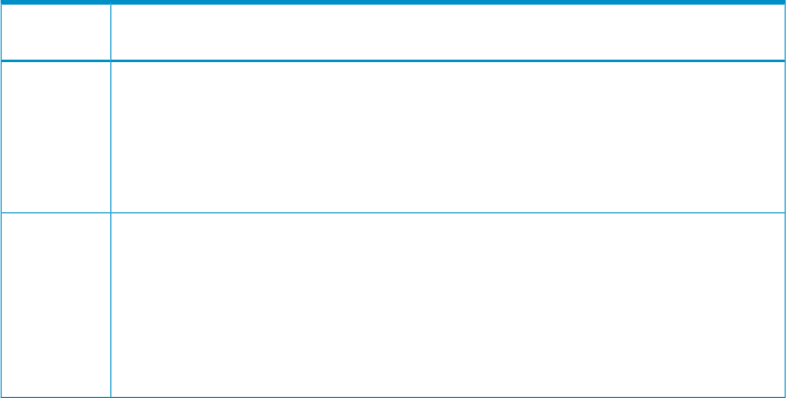
1. Configure the realm using the Realms Screen of the Server Manager. Based on the
user profile, configure the realm for the local users file, LDAP, Oracle or MySQL
database using SQL database. For more information on configuring the realm, see
“Adding a Realm” (page 105).
2. Configure the proxy target server using the Server Manager and save the
configuration. For more information on configuring proxies, see “Configuring
Proxies” (page 117)
3. If not appended , append the contents of the sample OTP reference implementation
policy files (located in /opt/aaa/examples/config) to the default policy files
(located in /etc/opt/aaa) using the following commands:
# cat /opt/aaa/examples/config/oath-request-ingress.grp >> /etc/opt/aaa/request-ingress.grp
# cat /opt/aaa/examples/config/oath-reply-egress.grp >> /etc/opt/aaa/reply-egress.grp
# cat /opt/aaa/examples/config/oath-proxy-egress.grp >> /etc/opt/aaa/proxy-egress.grp
4. In the /etc/opt/aaa/request-ingress.grp file, replace the <realm> variable
and configure the Otp-ActionId attribute according to the following rules:
Then …
If you have
configured...
Replace the <realm> variable in the following syntax with the realm name configured
in Step 1:
if ((count (User-Name) > 0) && (substr (User-Name after "@") = "<realm>"))
{
The realm
for RADIUS
standard
password
authentication
insert Otp-ActionId = 101
exit "ACK"
}
Replace the <realm> variable in the following syntax with the inner realm name
configured in Step 1:
if ((count (User-Name) > 0) && (substr (User-Name after "@") = "<realm>"))
{
Tunneled
realms with
different
inner and
insert Otp-ActionId = 101
outer
exit "ACK"
}
realms for
EAP
authentication
Configuring OTP Authentication on the HP-UX AAA Server 211










