HP-UX AAA Server A.08.01 administrator's guide (T1428-90072, May 2010)
Table Of Contents
- HP-UX AAA Server A.08.01 administrator’s guide
- Table of Contents
- About This Document
- Part I Introduction
- 1 Overview: The HP-UX AAA Server
- 2 Upgrading to Version A.08.01
- 3 Installing and Securing the HP-UX AAA Server
- Acquiring the HP-UX AAA Server Software
- Installing and Uninstalling the HP-UX AAA Server
- HP-UX AAA Server File Locations
- Securing the HP-UX AAA Server
- Changing the Default HP-UX AAA Server Settings
- Environment Specific Security Procedures
- Using Secure Socket Layer (SSL) for Secured Remote Server Manager Administration
- Creating a Tomcat Identity Specifically for the HP-UX AAA Server
- Running the HP-UX AAA Server on Hosts with System Hardening Software
- Running the HP-UX AAA Server as a Non-Root User
- Setting Up the HP-UX AAA Server to Start as Non-Root User After Reboot
- 4 Enabling the HP-UX AAA Server for GUI-based Administration
- Part II Configuring the HP-UX AAA Server Manager Using the Server Manager GUI
- 5 The HP-UX AAA Server Manager Interface
- 6 Managing HP-UX AAA Servers
- 7 Configuring RADIUS Clients Using the Access Devices Screen
- 8 Configuring Realms
- 9 Configuring Proxies
- 10 Configuring Users
- 11 Modifying Server Properties
- Navigating the Server Properties Screen
- DHCP Relay Properties
- DNS Updates Properties
- Message Handling Properties
- SNMP Properties
- Tunneling Properties
- Certificate Properties
- File Size Properties
- Miscellaneous Properties
- Local Users File Properties
- ProLDAP Properties
- AAA Server As A Client Properties
- Client Action Properties
- 12 Logging and Monitoring
- Overview
- Server Log Files
- Accounting Log Files
- Using Server Manager to Retrieve Accounting Logfiles
- Format of Accounting Records in the Default Merit Style
- Writing Livingston CDR Accounting Records
- Changing the Accounting Log Filename
- Changing the Accounting Log Rollover Interval
- Rolling Over the Log File and Accounting Stream and Setting the Log Level
- Part III Advanced Configuration Information
- 13 Securing LAN Access With EAP
- 14 Managing Sessions
- 15 Assigning IP Addresses
- 16 OATH Standards-Based OTP Authentication
- OTP and OATH Overview
- HP-UX AAA Server and OATH Support
- Supported OTP Functions for RADIUS Standard Password (PAP) and MS-CHAP v2
- Components Required to Configure OTP Authentication
- Configuring OTP Authentication on the HP-UX AAA Server
- OTP Authentication Configuration Flowchart
- Basic or Typical Configuration
- Advanced Configuration
- Predefined Mapping and Conversion Functions
- Sample Configuration Files
- 17 Configuring EAP-SIM and EAP-AKA Authentication Methods
- EAP-SIM
- EAP-AKA
- Fast Re-Authentication
- Pseudonym Identities
- Generating Authentication Vectors Using A3, A8, and AKA Algorithms
- 18 Configuring HP-UX AAA Server for Scalability and High-Availability
- Overview
- Scalability and High-Availability Concepts
- HP-UX AAA Server Deployment for Scalability and High-Availability
- Managing Multiple HP-UX AAA Servers For Scalability and High-Availability
- Disaster Recovery of the HP-UX AAA Server Manager
- 19 Configuring the HP-UX AAA Server for Client Functionality
- 20 Configuring the HP-UX AAA Server for Dynamic Authorization
- Dynamic Authorization Overview
- HP-UX AAA Server and Dynamic Authorization
- Processing of Dynamic Authorization Requests
- Configuring for Dynamic Authorization
- Basic Configuration
- Advanced Configuration
- Sample Configuration Files
- Part IV Integrating the HP-UX AAA Server With External Services
- 21 LDAP Authentication
- 22 SQL Access
- SQL Access Overview
- Implementing SQL Access
- Administering Users and Tokens Stored in an SQL Database
- Multi-Row Support For SQL Access
- 23 Simple Network Management Protocol (SNMP) Support
- 24 VPN Tunneling
- 25 Using DHCP
- Part V Customizing the HP-UX AAA Server
- 26 Customizing the HP-UX AAA Server Using the Finite State Machine
- 27 Customizing the HP-UX AAA Server Using Policies
- 28 Customizing the HP-UX AAA Server Using the SDK
- Part VI Troubleshooting
- 29 Troubleshooting Overview
- 30 Troubleshooting Procedures
- Troubleshooting Flowchart
- Troubleshooting the Server Manager Administration Utility
- Troubleshooting the HP-UX AAA Server
- 31 Troubleshooting Resources
- 32 Reporting Problems
- Part VII Reference
- 33 Configuration Files
- HUP Processing
- The aaa.config File
- Variables in the aaa.config File
- The strict_duplicate_check Variable
- The aatv.ProLDAP Property
- The iaaa.SNMP Property
- The log_threshold_limit and suppression_interval Variables
- The list_copy_limit Variable
- The localUsersFile.FilterType Property
- The default_users_file_cis_search Property
- The log_forwarding Variable
- The log_generated_request Variable
- The ourhostname Variable
- The packet_log Variable
- The radius_log_fmt Variable
- The reply_check Variable
- OTP Authentication-Related Configuration Items
- Dynamic Authorization-Related Configuration Items
- Variables in the aaa.config File
- The clients File
- The users File
- The dictionary File
- The las.conf File
- The vendors File
- The log.config File
- 34 Attribute-Value Pairs
- 35 MIB Objects
- 33 Configuration Files
- A Supported IETF RFCs
- B Supported Authentication Methods
- C RADIUS Data Packets
- D Header Files, Data Structures, and APIs in the HP-UX AAA Server SDK
- E Syntax of the Decision Files in Earlier Versions of the HP-UX AAA Server
- Glossary of Terms
- Index
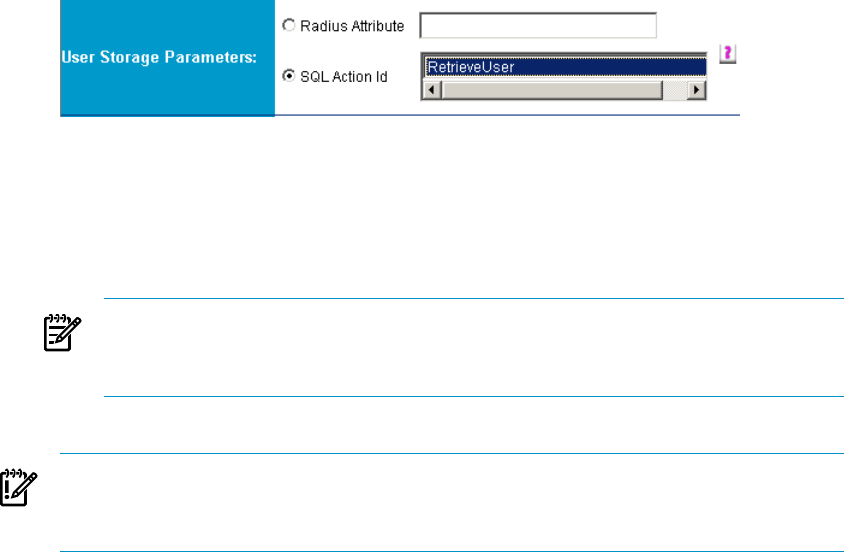
3. In the Name field, enter the name of the realm for which the user profiles are stored
in a database and accessed using the SQL Access feature.
The name does not have to be a DNS host name. However, HP recommends that
you set the realm name to correspond with the domain name. This enables the
user@realm syntax to resemble the e-mail address for all the users in the domain.
4. In the User Profile Storage field, select Database Access via SQL.
The user storage parameters for Database Access via SQL are displayed as shown
in.
Figure 8-4 User Storage Parameters for Database Access via SQL
5. In the User Storage Parameters Field, select one of the following options:
• RADIUS Attribute: Specify the RADIUS attribute in the
<vendorID>:<attribute> format. This RADIUS attribute must contain
the SQL action used for authentication. If vendorID is not specified, 0 that
corresponds to standard RADIUS attribute will be used.
NOTE: The <vendorID> component must be a value that is defined in the
vendors file and the <attribute> component must be a value that is defined
in the dictionary file.
• SQL Action Id: Select the SQL action from the drop-down list.
IMPORTANT: Ensure that the appropriate SQL action is selected from the
drop-down list. Selecting an incorrect SQL action can result in an authentication
failure or unintentional changes to the database records.
6. Complete any remaining optional fields as necessary for your configuration.
7. Click Create. If the realm is successfully created, the Local Realms screen will list
the new realm.
8. From the navigation tree, click Save Configuration
If you have multiple remote servers, you will be prompted to select and confirm
the servers where the realm configuration will be applied.
Configuring Realms for LDAP
This section discusses how to configure realms for Lightweight Directory Access Protocol
(LDAP). These realms can be configured only after setting up the LDAP server. See
112 Configuring Realms










