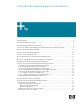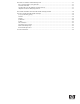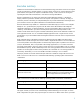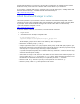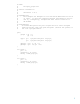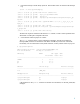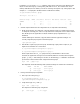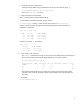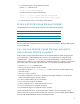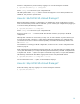Using HP-UX Workload Manager: A quick reference
4
background information on various ways to use WLM, including how to complete several common
WLM tasks. Lastly, it discusses how to monitor WLM and its effects on your workloads.
If you prefer to configure WLM using a graphical wizard, see the white paper, “Getting started with
HP-UX Workload Manager,” available from the information library at:
http://www.hp.com/go/wlm
HP-UX Workload Manager in action
This section provides a quick overview of various commands associated with using WLM. It takes
advantage of some of the configuration files and scripts that are used in the chapter “Learning WLM
by example” in the HP-UX Workload Manager User’s Guide. These files are in the directory
/opt/wlm/examples/userguide/ and at:
http://www.hp.com/go/wlm
To become familiar with WLM, how it works, and some related commands:
1. Log in as root.
2. Start WLM with an example configuration file:
# /opt/wlm/bin/wlmd –a \
/opt/wlm/examples/userguide/multiple_groups.wlm
The file multiple_groups.wlm is shown in the following. This configuration:
– Defines two workload groups: g2 and g3.
– Assigns applications (in this case, perl programs) to the groups. (With shell/perl programs, give
the full path of the shell or perl followed by the name of the program.) The two programs loop2.pl
and loop3.pl are copies of loop.pl. The loop.pl script (available in
/opt/wlm/examples/userguide) runs an infinite outer loop, maintains a counter in the inner loop,
and shows the time spent counting.
– Sets bounds on usage of CPU resources. The number of CPU shares for the workload groups can
never go below the gmincpu or above the gmaxcpu values. These values take precedence over
the minimum and maximum values that you can optionally set in the slo structures.
– Defines an SLO for g2. The SLO is priority 1 and requests 15 CPU shares for g2.
– Defines a priority 1 SLO for g3 that requests 20 CPU shares.