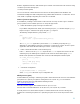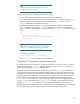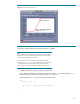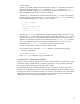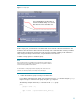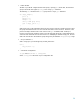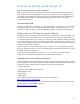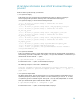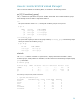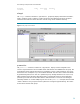Using HP-UX Workload Manager: A quick reference
25
Figure 3. CPU usage goal
Here, WLM adjusts the allocation so
that the workload always uses at least
60% but never more than 90% of it
With a usage goal, you indicate for a workload how much of its CPU allocation it should use. The
workload’s CPU allocation is then reduced if not enough of its current allocation is being consumed,
allowing other workloads to consume more CPU resources if needed. Similarly, if the workload is
using a high percentage of its allocation, it is granted more CPU resources.
To define a usage goal for a workload group:
NOTE
This procedure applies only to PRM-based configurations (confined within a
single instance of HP-UX). PRM must be installed on your system for WLM to
be able to manage PRM-based workloads.
For information on configuring WLM for migrating CPU resources across
partitions, see the wlmpard(1M) and wlmparconf(4) manpages.
1. Define the workload group and assign a workload to it.
In your WLM configuration file, define your workload group in a prm structure using the groups
keyword. Assign a workload to the group using the apps keyword.
The following example shows the prm structure for the sales group.
prm {
groups = sales : 2;
apps = sales : /opt/sales/bin/sales_monitor;
}