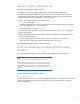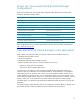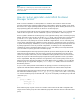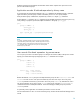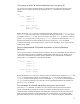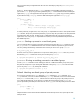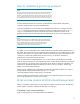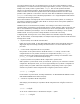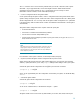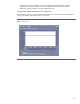Using HP-UX Workload Manager: A quick reference
11
How do I create a configuration file?
The WLM configuration file is simply a text file.
To create your own WLM configuration file, use one or more of the following techniques:
• Determine which example configurations can be useful in your environment, and modify them
appropriately. For information on example configurations, see the “Where can I find example
HP-UX Workload Manager configurations?” section on page 12.
• Create a new configuration using any of the following:
– vi or any other text editor
– The WLM configuration wizard, which is discussed in the “What is the easiest way to configure
HP-UX Workload Manager?” section on page 11
– The WLM graphical user interface, wlmgui
Using the wizard, the configuration syntax is almost entirely hidden. With wlmgui, you must be
familiar with the syntax.
• Enhance your configuration created from any of the previous methods by modifying it based on
ideas from the following sections:
– “How do I put an application under HP-UX Workload Manager control?” on page 13
– “What are some common HP-UX Workload Manager tasks?” on page 17
For configuration file syntax, see the wlmconf(4) manpage.
What is the easiest way to configure HP-UX Workload
Manager?
The easiest and quickest method to configure WLM is to use the WLM configuration wizard.
NOTE
Set your DISPLAY environment variable before starting the wizard.
Usage of the WLM wizard requires Java™ Runtime Environment version
1.4.2 or later. (Starting with WLM A.03.04, Java 1.5 or later is required.)
For PRM-based configurations, PRM C.03.00 or later is required (to take
advantage of the latest updates to WLM, use the latest version of PRM
available).
To start the wizard, run the following command:
# /opt/wlm/bin/wlmcw
The wizard provides an easy way to create initial WLM configurations. To maintain simplicity, it does
not provide all the functionality available in WLM. Also, the wizard does not allow you to edit
existing configurations.