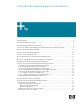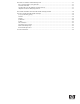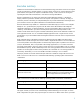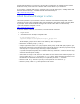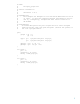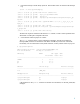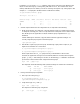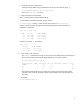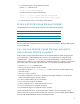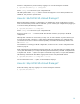Using HP-UX Workload Manager: A quick reference
10
Activate a configuration in passive mode by logging in as root and running the command:
# /opt/wlm/bin/wlmd -p -a config.wlm
where config.wlm is the name of your configuration file.
The WLM global arbiter, wlmpard, which is used in managing SLOs across virtual partitions and
nPartitions, also provides a passive mode.
How do I start HP-UX Workload Manager?
Before starting WLM (activating a configuration), you might want to try the configuration in passive
mode, discussed in the previous section. Otherwise, you can activate your configuration by logging in
as root and running the following command:
# /opt/wlm/bin/wlmd -a config.wlm
where config.wlm is the name of your configuration file.
When you run the wlmd -a command, WLM starts the data collectors you specify in the WLM
configuration.
Although data collectors are not necessary in every case, be sure to monitor any data collectors you
do have. Because data collection is a critical link for effectively maintaining your configured SLOs,
you must be aware when a collector exits unexpectedly. One method for monitoring collectors is to
use wlminfo slo.
For information on creating your WLM configuration, see the “How do I create a configuration file?“
section on page 11.
WLM automatically logs informational messages to the file /var/opt/wlm/msglog. In addition, WLM
can log data that enables you to verify WLM management and fine-tune your WLM configuration file.
To log this data, use the -l option. This option causes WLM to log data to /var/opt/wlm/wlmdstats.
The following command line starts WLM, logging data for SLOs every third WLM interval:
# /opt/wlm/bin/wlmd -a config.wlm -l slo=3
For more information on the -l option, see the wlmd(1M) manpage.
How do I stop HP-UX Workload Manager?
With WLM running, stop it by logging in as root and running the command:
# /opt/wlm/bin/wlmd -k