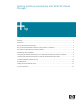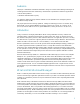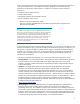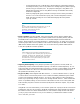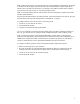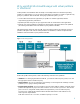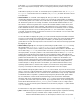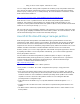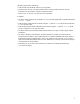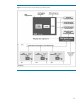Resizing partitions automatically with HP-UX Workload Manager
5
WLM is optimized for moving cores among hosts such as virtual partitions and nPartitions. Using hosts
as workloads, WLM manages workload allocations while maintaining the isolation of their HP-UX
instances. The tools WLM uses to manage cores depend on the software enabled on the complex—
such as Instant Capacity, Pay per use, and virtual partitions (vPars).
WLM can manage nested workloads, with workloads based on FSS groups and pSets inside virtual
partitions inside nPartitions.
When using WLM with partitions and virtual machines, observe the restrictions discussed in “Why use
HP-UX Workload Manager with virtual partitions or nPartitions?” on page 6.
To configure WLM to move CPU resources (cores) among hosts:
1. Create one or more SLOs for each host.
2. Activate the WLM daemon.
3. Configure and activate the WLM global arbiter.
You can also use WLM to manage workloads to divide resources within a single HP-UX instance. In
this case, you manage SLOs for workloads based on PRM-based pSets or FSS workload groups.
WLM can manage real memory and disk bandwidth within an HP-UX instance, although not in
response to SLO performance. Disk bandwidth can be statically allocated in the configuration file. If
multiple users or applications within a workload based on pSets or FSS groups are competing for
resources, standard HP-UX resource management determines the resource allocation.
To configure workload groups for resource management within a single HP-UX instance:
1. Define a workload group for each workload.
2. Place the applications or users that define the workloads into their own workload groups (the
workload’s processes share the resources WLM makes available to the workload group).
3. Create one or more SLOs for each workload group.
4. Activate the WLM daemon.