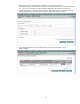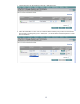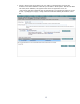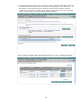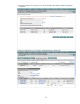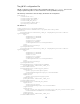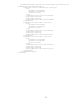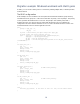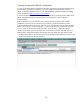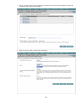Migrating from WLM to gWLM
19
Creating an equivalent gWLM configuration
To create an equivalent gWLM configuration, follow the steps below in HP Systems Insight Manager.
(For information on installing, configuring, and accessing VSE Management Software, such as
gWLM, in HP Systems Insight Manager, see the VSE Management Software Installation and Update
Guide, available from http://docs.hp.com/en/vse.html.)
In a WLM configuration, you can optionally specify the default user workload group OTHERS. In the
gWLM configuration though, the workload must be specified. It takes a name of the form
hostname.OTHER.
In this configuration, use an OwnBorrow policy. This type of policy behaves similar to WLM’s
combination of a base goal and a stretch goal. We will use a gWLM-provided policy for the
hostname.OTHER workload and create a policy for the two user-defined workloads. (Although WLM
requires you to specify a priority through the pri keyword, gWLM assigns a default priority of 100.
You can change the priority after selecting the ‘Show advanced policy configuration options’
checkbox when setting up policies. However, HP recommends accepting the default priority.) Also,
while the WLM configuration explicitly uses absolute CPU units, gWLM uses such units by default.
1. From the Shared Resource Domain tab, select Create followed by Shared Resource Domain to start
the Manage Systems and Workloads wizard.