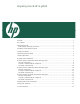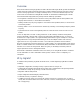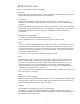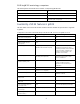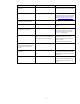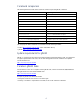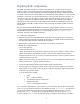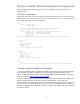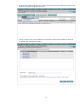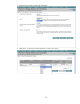Migrating from WLM to gWLM Overview ...................................................................................................................................... 2 Why migrate?................................................................................................................................ 2 gWLM terms to know ...................................................................................................................... 3 WLM-to-gWLM terminology comparison.....................
Overview HP Global Workload Manager (gWLM) and HP-UX Workload Manager (WLM) provide the intelligent control for the HP Virtual Server Environment. They enable automated, dynamic allocation of server resources among applications according to defined policies—so resource utilization improves and service levels are maintained.
gWLM terms to know Here are some terms to know when using gWLM: • Workload The collection of processes that are within a single compartment. gWLM manages a workload by adjusting the system resource allocations for its compartment. • Compartment An entity with its resource allocation being managed by gWLM. A compartment can be an nPartition, a virtual partition, a virtual machine, a processor set (pset), or a Fair Share Scheduler (fss) group.
WLM-to-gWLM terminology comparison The following table shows WLM terms and their corresponding gWLM terms. WLM term gWLM term Service-level objective Policy Partition set Shared resource domain (SRD) Passive mode Advisory mode (not available for HP Integrity Virtual Machines, psets, or fss groups) Availability of WLM features in gWLM The table below lists various WLM features and then indicates whether the given feature is supported by gWLM.
Feature WLM A.03.03 support gWLM A.04.00 support Smoothing of metric data available Yes (cntl_smooth keyword) Yes—if WLM Toolkits are installed (/opt/wlm/toolkits/oracle/bin/smooth) WLM Toolkits Yes Yes—with customizations SAP integration paper: Using HP Global Workload Manager with SAP available from http://docs.hp.com/en/vse.
Command comparison The following table lists all the WLM commands and their equivalent gWLM commands. WLM A.03.03 command Equivalent gWLM A.04.
Migrating WLM configurations The gWLM management model has a central management server, or CMS, and the managed systems, or nodes. The CMS must have HP Systems Insight Manager (SIM) and gWLM installed, while managed nodes need only gWLM agent software installed. To manage a system with gWLM, you define a shared resource domain (SRD) to contain workloads on that system. You can use existing workloads or create new ones. Each workload needs a policy to govern its resource allocation.
Migration example: FSS-based workloads with usage goals WLM and gWLM both provide usage goals. However, in gWLM, the usage goal is known as a utilization policy. The WLM configuration The example below splits an 8-core server into two FSS-based workload groups, each sized by CPU utilization. Each group gets a minimum of one core and maximum of seven cores. Application records place a few applications in the workload groups.
1. From the Shared Resource Domain tab, select Create followed by Shared Resource Domain to start the Manage Systems and Workloads wizard. 2. Specify, using the table or the Additional Hosts field, the host that will be divided into fss-based workloads. Then select the Next button.
3. Set Mode to Managed and select the Next button. 4. Select (new…) in the Policy column dropdown to create a new policy.
5. Name the new policy and set its type to Utilization. Here the name chosen is CPUUtil_Min1_Max7. Set the Min Size value to 1.0 to represent one core. Set the Max Size value to 7.0 for seven cores. Then select the OK button. (Although WLM requires you to specify a priority through the pri keyword, gWLM assigns a default priority of 100. You can change the priority after selecting the ‘Show advanced policy configuration options’ checkbox.) 6. Set Compartment Type to fss.
7. Change the policy for the workload to the CPU_Utilization policy. 8. Select the Add button to add a row for another workload. Set the policy for the new workload to the new policy CPUUtil_Min1_Max7. Select (new…) in the Workload column dropdown to create the new workload.
9. Specify a name for the new workload, app_dev_wkld. To add application records for the workload, set workload definition criteria to ‘by executable’ in the dropdown. Then fill in the fields and select [Add to definition]. The graphic below shows one application record, for /opt/perl/bin/perl with an alternate name of myperlscript.pl, has already been added. A second record, /opt/myapp/bin/myapp, is being added. When finished defining the workload, select OK.
10. You will see the same screen you saw in step 8. As in step 8, select the Add button to add a row for the workload. Set the policy for the new workload to CPUUtil_Min1_Max7. Select (new…) in the Workload column dropdown to go to the page to create the new workload. Name the workload db_dev_wkld. This workload, shown below, has application records for a shell script and for an Oracle instance. Select OK after defining the workload. 11. Now continue creating the SRD.
12. The final step of the wizard allows you to review the SRD. Select Finish to begin managing the workloads. 13. After you select Finish, you are taken to the Shared Resource Domain tab.
The gWLM configuration file gWLM can display an XML version of the configuration file using gwlm export. (You can also configure gWLM using XML. For more information, see the gwlmxml(4) manpage.) The following command was used to display the XML for this configuration: gwlm export \ --srd=haiti2a.srd \ --workload=haiti2a.OTHER \ --workload=app_dev_wkld \ --workload=db_dev_wkld \ --policy=CPUUtil_Min1_Max7 \ --policy=CPU_Utilization The XML file is:
0.05 7.90 2.00 haiti2a.rsn.hp.com 1 0 0.05 7.90 3.
Migration example: FSS-based workloads with stretch goals In WLM, you can create a stretch goal for a workload by defining multiple SLOs, at distinct priorities, for the workload. The WLM configuration In this example, we have another 8-core server split into two FSS-based workload groups sized by CPU utilization. Each group has a CPU resource allocation at priority 1 and at priority 2. The priority 1 SLOs guarantee the workloads four cores each.
Creating an equivalent gWLM configuration To create an equivalent gWLM configuration, follow the steps below in HP Systems Insight Manager. (For information on installing, configuring, and accessing VSE Management Software, such as gWLM, in HP Systems Insight Manager, see the VSE Management Software Installation and Update Guide, available from http://docs.hp.com/en/vse.html.) In a WLM configuration, you can optionally specify the default user workload group OTHERS.
2. Specify, using the table or the Additional Hosts field, the host that will be divided into fss-based workloads. Then select the Next button. 3. Set Mode to Managed and select the Next button.
4. Select (new…) in the policy dropdown to create a new policy. 5. Name the new policy and set its type to OwnBorrow. Here the name chosen is Owns_3-Max_8. This policy is for the user-defined workloads. Set the Min Size value to 1.0 for one core. Any workload with this policy will get at least one core. Set the Owned Size (cores) value to 3.0 for three cores. The associated workload gets these three cores whenever needed. Set Max Size (cores) to 8.0.
9. Select (new…) to define the new workload. Define the workload (app_dev_wkld) in the same manner as in the section “Migration example: FSS-based workloads with usage goals” on page 8. Select the Add button to add a row for another workload. Set the policy for this workload to Owns_3-Max_8 as well. Select (new…) to define the new workload (db_dev_wkld) also in the same manner as the example just cited. Then select the Next button. 10. The final step of the wizard allows you to review the SRD.
11. After you select Finish, you are taken to the Shared Resource Domain tab. The gWLM configuration file gWLM can display an XML version of the configuration file using gwlm export. (You can also configure gWLM using XML. For more information, see the gwlmxml(4) manpage.) The following command was used to display the XML for this configuration: gwlm export \ --srd=haiti2a.srd \ --workload=haiti2a.
100 /opt/perl/bin/perl myperlscript.
Migration example: vPar-based workloads with usage goals As with WLM, you can manage virtual partitions with gWLM. gWLM greatly simplifies the configuration however. The WLM configurations WLM requires two configurations to manage partitions: one for wlmd and one for wlmpard. The two configurations below are based on the files par_usage_goal.wlm and par_usage_goal.wlmpar, both available in /opt/wlm/examples/wlmconf/ on systems with WLM installed. First, we have the wlmd configuration file.
Creating an equivalent gWLM configuration To create an equivalent gWLM configuration, follow the steps below in HP Systems Insight Manager. (For information on installing, configuring, and accessing VSE Management Software, such as gWLM, in HP Systems Insight Manager, see the VSE Management Software Installation and Update Guide, available from http://docs.hp.com/en/vse.html.) gWLM does not require the multiple configuration files that WLM does.
3. Set the Mode to Managed. (Notice that gWLM automatically changed the Resource Allocation Interval to 85. gWLM changes the interval based on the type of workloads being managed.) Select the Next button. 4. Set the policy for each workload to the CPU_Utilization policy provided by gWLM. Select the Next button.
5. The final step of the wizard allows you to review the SRD. Select Finish to manage the workloads. 6. After you select Finish, you are taken to the Shared Resource Domain tab.
The gWLM configuration file gWLM can display an XML version of the configuration file using gwlm export. (You can also configure gWLM using XML. For more information, see the gwlmxml(4) manpage.) The following command was used to display the XML for this configuration: gwlm export \ --srd=haiti2a.srd \ --workload=haiti2a \ --workload=haiti2b \ --workload=haiti2c \ --workload=haiti2d \ --workload=haiti2e \ --workload=haiti2f \ --policy=CPU_Utilization The XML file is:
1 8 2 haiti2b.rsn.hp.com Z3e11d5b8fdef7289_P2_V01 Haiti_Complex_USE4514JRL_P2 1 8 2 haiti2c.rsn.hp.
Integrating with Security Containment The HP-UX feature Security Containment provides file and process isolation and is available starting with HP-UX 11i v2. Combining that isolation with gWLM workloads based on psets or fss groups, you can form Secure Resource Partitions, which give your workloads both isolation and automatic resource allocation. To integrate the two products: 1. Configure Security Containment compartments outside gWLM and activate them. 2. Create your gWLM workloads.
Licensing and availability WLM and gWLM are both licensed on a per-core basis. Both are in the VSE Suite for Integrity Servers bundle.