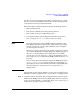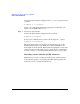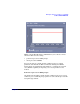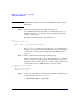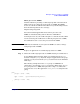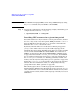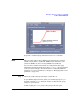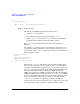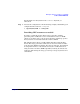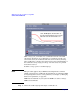HP-UX Workload Manager User's Guide
WLM quick start: the essentials for using WLM
Some common WLM tasks
Chapter 298
prm {
groups = sales : 2;
apps = sales : /opt/sales/bin/sales_monitor;
}
Step 2. Define the SLO.
The SLO in your WLM configuration file must specify:
•A priority (pri) for the SLO
• The workload group to which the SLO applies (entity)
•Either a cpushares statement or a goal statement so that WLM
grants the SLO’s workload group some CPU resources
The condition keyword determines when the SLO is enabled or
disabled.
The following slo structure shows a fixed-allocation SLO for the sales
group. When enabled, this SLO requests 25 CPU shares for the sales
group. Based on the condition statement, the SLO is enabled between
8pm and 11pm every day.
slo condition_example {
pri = 1;
entity = PRM group sales;
cpushares = 25 total;
condition = 20:00 - 22:59;
}
Whenever the condition statement is false, the SLO is disabled and
does not make any CPU resource requests for the sales group. When a
group has no enabled SLOs, it gets its gmincpu value (if set); if this value
is not set, a group gets the minimum allocation possible. For FSS groups,
this is 1% of the CPU resources of the default PSET (the default
PSET—also referred to as PSET 0—is discussed in “The default PSET
(PSET 0) and FSS groups” on page 163). If the extended_shares tunable
is set to 1 and absolute CPU units are being used, this minimum is 0.2%
(with incremental allocations of 0.1%). For more information on the
extended_share tunable, see “Refining granularity of CPU (and
memory) allocation by increasing shares per core (optional)” on page 219.
You can use times, dates, or metrics to enable or disable an SLO.