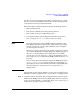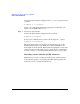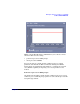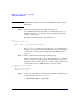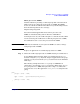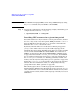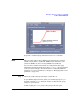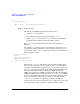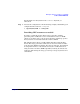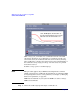HP-UX Workload Manager User's Guide
WLM quick start: the essentials for using WLM
Some common WLM tasks
Chapter 296
NOTE When WLM is managing PSETs, do not change PSET settings by using
the psrset command. Only use WLM to control PSETs.
Step 2. Activate the configuration as in the following example, substituting your
configuration file’s name for config.wlm:
# /opt/wlm/bin/wlmd -a config.wlm
Providing CPU resources for a given time period
For workloads that are only needed for a certain period of time, whether
it is once a day, week, or any other period, WLM provides the condition
keyword. This keyword is placed in an slo structure and enables the
SLO when the condition statement is true.
By default, when the SLO is not enabled, its workload group gets its
gmincpu value. If this value is not set, the workload group gets the
minimum allocation possible. For FSS groups, this is 1% of the total CPU
resources in the default PSET (the default PSET—also referred to as
PSET 0—is discussed in “The default PSET (PSET 0) and FSS groups”
on page 163). If the tunable extended_shares is set to 1, the minimum
is 0.2% (with incremental allocations of 0.1%). For more information on
the extended_shares tunable, see “Refining granularity of CPU (and
memory) allocation by increasing shares per core (optional)” on page 219.
Setting the transient_groups keyword to 1 also changes the allocation
behavior. For more information on this, see “Temporarily removing
groups with inactive SLOs (optional)” on page 220.
The following figure shows a workload group with an SLO that is
disabled initially. With the SLO disabled, the group is given its gmincpu
value, which in this case is 5 shares. The SLO is enabled at 15:38, when
an application is started, and the workload group eventually receives 50
CPU shares.