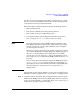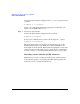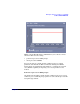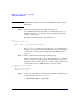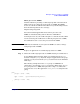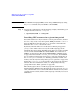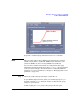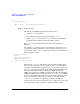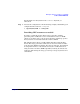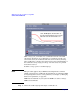HP-UX Workload Manager User's Guide
WLM quick start: the essentials for using WLM
Some common WLM tasks
Chapter 2 95
Whole processors (PSETs)
Another method for providing a workload group with a fixed amount of
CPU resources is to define the group based on a PSET. The PSETs
feature is available for HP-UX 11i v1 (B.11.11) by downloading software
from the following Web site free of charge:
http://www.hp.com/go/wlm
Select the Patches/support link and search for “processor sets”.
PSETs are included starting with v2 (B.11.23) of HP-UX 11i.
As in the previous case, the workload requires a constant amount of CPU
resources. Placing the workload in a workload group based on a PSET,
the workload has sole access to the processors in the PSET.
NOTE PRM must be installed on your system for WLM to be able to manage
workgroups based on PSETs.
To place an application in a workload group based on a PSET:
Step 1. Define the workload group based on a PSET and assign a workload to it.
In your WLM configuration file, define your workload group in a prm
structure using the groups keyword. Assign an application to the group
using the apps keyword. Use the gmincpu statement to set the minimum
CPU usage.
The following example shows the sales group as a PSET that is
assigned two cores through a gmincpu statement. (When using gmincpu
for a group based on a PSET, 100 represents a single core. Thus, 200
represents two cores.) The application sales_monitor is assigned to the
group:
prm {
groups = sales : PSET;
apps = sales : /opt/sales/bin/sales_monitor;
gmincpu = sales : 200;
}