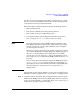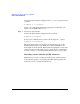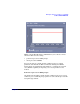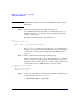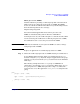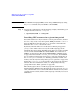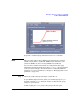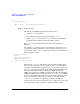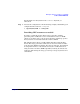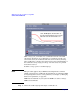HP-UX Workload Manager User's Guide
WLM quick start: the essentials for using WLM
Some common WLM tasks
Chapter 294
NOTE PRM must be installed on your system for WLM to be able to manage
FSS groups.
Step 1. Define the workload group and assign a workload to it.
In your WLM configuration file, define your workload group in a prm
structure using the groups keyword. Assign a workload to the group
using the apps keyword.
The following example defines a group named sales.
prm {
groups = sales : 2;
apps = sales : /opt/sales/bin/sales_monitor;
}
The sales_monitor application is placed in the sales workload group
using the apps statement. For other methods for placing a workload in a
certain group, see “How to put an application under WLM control” on
page 81.
Step 2. Define a fixed-allocation SLO for the workload group.
In the slo structure, use the cpushares keyword with total to request
CPU resources for the workload group. The following SLO requests 15
CPU shares for the workload group sales. Based on SLO priorities and
available CPU resources, WLM attempts to meet the request.
slo fixed_allocation_example {
pri = 2;
entity = PRM group sales;
cpushares = 15 total;
}
Step 3. Activate the configuration as in the following example, substituting your
configuration file’s name for config.wlm:
# /opt/wlm/bin/wlmd -a config.wlm