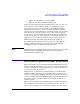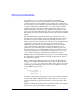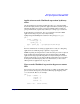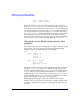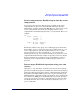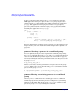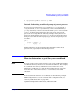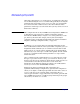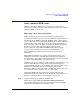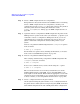HP-UX Workload Manager User's Guide
WLM quick start: the essentials for using WLM
Some common WLM tasks
Chapter 290
Step 2. Create a WLM configuration file for each partition.
Each partition on the system must have the WLM daemon wlmd running.
Create a WLM configuration file for each partition, ensuring each
configuration uses the primary_host keyword to reference the partition
where the global arbiter is running. For information on the
primary_host syntax, see “Setting up your WLM configuration file” on
page 264.
Step 3. (Optional) Activate each partition’s WLM configuration in passive mode.
WLM operates in “passive mode” when you include the -p option in your
command to activate a configuration. With passive mode, you can see
approximately how a particular configuration is going to affect your
system—without the configuration actually taking control of your
system.
Activate each partition’s WLM configuration file configfile in passive
mode as follows:
# wlmd -p -a configfile
For information on passive mode, including its limitations, see “Passive
mode versus actual WLM management” on page 238.
Step 4. Activate each partition’s WLM configuration.
After verifying and fine-tuning each partition’s WLM configuration file
configfile, activate it as follows:
# wlmd -a configfile
To use secure communications, activate the file using the -s option:
# wlmd -s -a configfile
The wlmd daemon runs in secure mode by default when you use the
/sbin/init.d/wlm script to start WLM. (If you upgraded WLM, secure
mode might not be the default. Ensure that the appropriate secure mode
variables in /etc/rc.config.d/wlm are set correctly. For more information
on these variables, see “Securing WLM communications” on page 244.)
Step 5. Create a configuration file for the global arbiter.
On the system running the global arbiter, create a configuration file for
the global arbiter. (If this system is being managed by WLM, it will have
both a WLM configuration file and a WLM global arbiter configuration