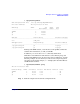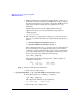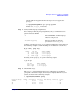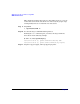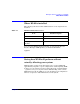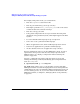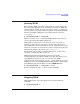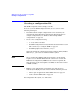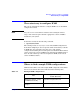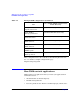HP-UX Workload Manager User's Guide
WLM quick start: the essentials for using WLM
Starting WLM
Chapter 2 77
Starting WLM
Before starting WLM (activating a configuration), you may want to try
the configuration in passive mode, discussed in “Seeing how WLM will
perform without actually affecting your system” on page 75. Otherwise,
you can activate your configuration by logging in as root and running the
following command, substituting your configuration file’s name for
config.wlm.:
# /opt/wlm/bin/wlmd -a config.wlm
When you run the wlmd -a command, WLM starts the data collectors
you have specified in the WLM configuration.
Although data collectors are not necessary in every case, be sure to
monitor any data collectors you do have. Because data collection is a
critical link in the effective maintenance of your configured service-level
objectives, you need to be aware when a collector exits unexpectedly. One
method for monitoring collectors is to use wlminfo slo.
For information on creating your WLM configuration, see the section
“Creating a configuration file” on page 78.
WLM automatically logs informational messages to the file
/var/opt/wlm/msglog. In addition, WLM can log data that allows you to
verify WLM management as well as to fine-tune your WLM
configuration file. To log this data, use the -l option. This option causes
WLM to log data to /var/opt/wlm/wlmdstats. The following command line
starts WLM, logging data for SLOs every third WLM interval:
# /opt/wlm/bin/wlmd -a config.wlm -l slo=3
For more information on the -l option, see the wlmd(1M).
Stopping WLM
With WLM running, stop it by logging in as root and running the
command:
# /opt/wlm/bin/wlmd -k