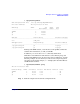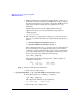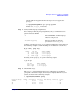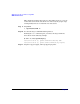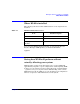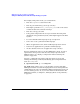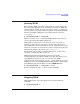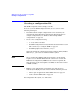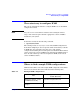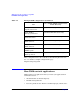HP-UX Workload Manager User's Guide
WLM quick start: the essentials for using WLM
WLM shown in action
Chapter 2 73
Use the PID for loop.pl from the last step to move loop.pl to the
group g3:
# /opt/prm/bin/prmmove g3 -p loop.pl_PID
In this case, loop.pl_PID is 6793.
Step 7. Verify workload group assignments:
For verifying workload group assignments, the ps command has two
options related to WLM:
-P Shows PRM IDs (workload group
IDs) for each process
-R workload_group Shows ps listing for only the
processes in workload_group
Looking at all the processes, we get output including the items shown in
the following example (column headings are included for convenience):
# ps -efP | grep loop
PRMID PID TTY TIME COMMAND
g3 6793 ttyp1 1:52 loop.pl
g3 6463 ttyp1 7:02 loop3.pl
g2 6462 ttyp1 4:34 loop2.pl
Focusing on the group g3, we get the following output:
# ps -R g3
PID TTY TIME COMMAND
6793 ttyp1 1:29 loop.pl
6463 ttyp1 6:41 loop3.pl
Step 8. Check CPU usage.
The wlminfo command shows CPU usage (utilization) by workload
group. The command’s output, which may be slightly different on your
system, is shown in the following example.
# /opt/wlm/bin/wlminfo group
Workload Group PRMID CPU Shares CPU Util Mem Shares Mem Util State
OTHERS 1 65.00 0.00 - - ON
g2 2 15.00 14.26 - - ON
g3 3 20.00 19.00 - - ON