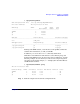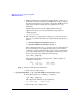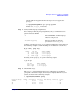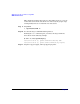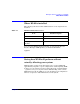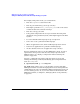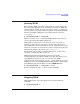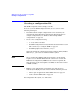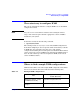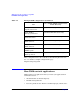HP-UX Workload Manager User's Guide
WLM quick start: the essentials for using WLM
WLM shown in action
Chapter 272
a. WLM checks the files /etc/shells and /opt/prm/shells to ensure one of
them lists each shell or interpreter, including perl, used in a script. If
the shell or interpreter is not in either of those files, WLM ignores its
application record (the workload group assignment in an apps
statement).
Add the following line to the file /opt/prm/shells so that the
application manager can correctly assign the perl programs to
workload groups:
/opt/perl/bin/perl
b. The following two scripts produce output, so you may want to start
them in a new window. Start the two scripts loop2.pl and loop3.pl as
follows:
# /opt/wlm/examples/userguide/loop2.pl &
# /opt/wlm/examples/userguide/loop3.pl &
These scripts start in the PRM_SYS group because you started them as
the root user. However, the application manager soon moves them
(within 30 seconds) to their assigned groups, g2 and g3. After waiting
30 seconds, run the following ps command to see that the processes
have been moved to their assigned workload groups:
# ps -efP | grep loop
The output will include the following items (column headings are
included for convenience):
PRMID PID TTY TIME COMMAND
g3 6463 ttyp1 1:42 loop3.pl
g2 6462 ttyp1 1:21 loop2.pl
Step 6. Manage workload group assignments:
a. Start a process in the group g2:
# /opt/prm/bin/prmrun -g g2 /opt/wlm/examples/userguide/loop.pl
b. Verify that loop.pl is in g2 with the ps command:
# ps -efP | grep loop
The output will confirm the group assignment:
g2 6793 ttyp1 0:02 loop.pl
c. Move the process to another group.