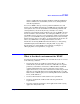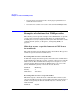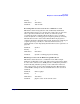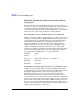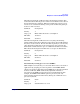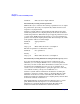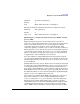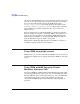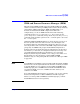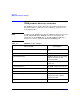HP-UX Workload Manager User's Guide
Introduction
Examples of solutions that WLM provides
Chapter 156
Condition. Time is between 10pm and 4am
Automatically resizing virtual partitions
WLM enables you to automate the resizing of partitions. You can adjust
the partition size by having cores dynamically added and removed in
response to varying demands.
Consider a system with two virtual partitions. The SLO for the Apps
workload in partition 1 has a higher priority than the SLO for the Dev
workload in partition 0. When CPU usage for Apps in partition 1 reaches
a certain point, WLM automatically migrates a core from partition 0 to
partition 1 to satisfy the higher-priority SLO. The following is an outline
of the partition 1 SLO for workload Apps:
Workload. Apps (partition 1)
Priority. 1
Usage goal. Match CPU allocation to consumption
The SLO for partition 0 (workload dev) follows:
Workload. Dev (partition 0)
Priority. 2
Usage goal. Match CPU allocation to consumption
Automatically resizing nPartitions using Instant Capacity cores
If you have the HP Instant Capacity software configured on each
nPartition, you can configure WLM to “move” cores to the partitions
where they are most needed. (Given the hardware isolation, the cores are
not literally moved: WLM deactivates cores on one partition, then
activates cores on another partition—giving the appearance of moving
cores without incurring a charge for an additional core.)
Consider a system with two nPartitions. nPartition 0 is running the
production, customer-accessible version of a shopping Web site, while
nPartition 1 runs the test version of this Web site. The SLO for the
Production workload on nPartition 0 has a higher priority than the SLO
for the Test workload on nPartition 1.
When CPU utilization for the Production workload reaches a certain
point, WLM automatically migrates a core from nPartition 1 to
nPartition 0 to satisfy the higher priority SLO. The SLO for the
Production workload in nPartition 0 is outlined as follows: