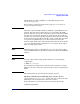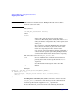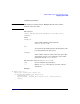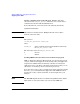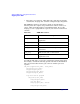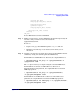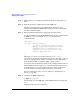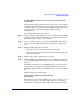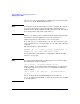HP-UX Workload Manager User's Guide
Advanced WLM usage: Using performance metrics
Supplying data to WLM
Appendix H 509
Sending ARM transaction data from a script with simulated
transactions
Using transactions that simulate the key transactions of your workload
can simplify data collecting. These transactions may not provide the fine
granularity that you can achieve by placing ARM API calls in the source
code. However, you do avoid modifying the application with
instrumentation.
Set up simulated transactions as follows:
Step 1. Create a simulation. For example, use remote terminal emulation (RTE)
software to capture sessions in which key transactions of the workload
(that WLM is going to manage) are executed.
Step 2. Save each captured session to a file, then add ARM API calls to the file.
(In some cases, the RTE software produces files that are editable as C
code.)
Step 3. Edit the WLM configuration file so that:
• Your data collector tracks the performance of the script
• The script is assigned to the same workload group as the application
that is to be managed
Step 4. Run the script and the application to be managed.
Step 5. Send the ARM data to WLM using the wlmrcvdc utility described in the
section “Sending ARM transaction data from a modified C program” on
page 504.
For additional information on using RTE software, see the white paper
“Service Management Using the Application Response Measurement
API Without Application Source Code Modification” on the following Web
site:
http://www.cmg.org/regions/cmgarmw
Sending data with wlmsend and wlmrcvdc:
How it works
The simplest way to get data to WLM is to use wlmsend and wlmrcvdc, or
in some cases, just wlmrcvdc. These utilities allow you to send data to
WLM from the command line, shell scripts, perl programs, and stdout.