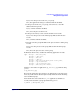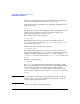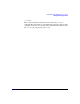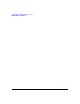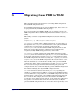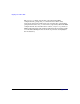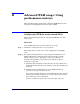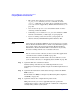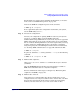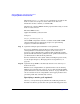HP-UX Workload Manager User's Guide
Advanced WLM usage: Using performance metrics
Configuring WLM for metric-based SLOs
Appendix H470
When using wlminfo slo, there are two columns that can indicate the
death of a data collector process: State and Concern. For more
information on these columns, see wlminfo(1M).
Alternatively, configure EMS monitoring requests that notify you on the
death of a data collector.
The SLO’s EMS resource:
/applications/wlm/slo_status/SLONAME
changes to:
WLM_SLO_COLLECTOR_DIED (5)
Use the EMS configuration interface (available in the SAM or SMH
“Resource Management” application group) to set up monitoring
requests to watch for this situation.
Step 9. (Optional) Configure global arbitration across partitions.
You can set up WLM to automatically move CPU resources between
virtual partitions or nPartitions in response to the service-level
objectives of the workloads in the partitions. The workloads would be
specified workloads inside the partitions or the partitions themselves if
you did not define workloads in the partitions.
For more information on the global arbiter, including its passive mode,
see the chapter Chapter 7, “Managing SLOs across partitions,” on
page 255.
Step 10. (Optional) Set up WLM to automatically start its wlmd and wlmpard
daemons at reboot.
Edit the /etc/rc.config.d/wlm file as explained in the sections “Setting
WLM to start automatically at reboot” on page 242 and “Setting WLM
global arbitration to start automatically at reboot” on page 242. You can
also set variables in /etc/rc.config.d/wlm to start logging statistics and
generating audit data automatically at reboot.
Specifying a metric goal (optional)
Use the goal keyword to specify whether the workload’s performance
should be less than or greater than some specified floating-point value.