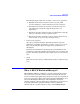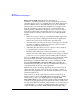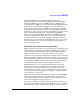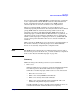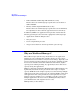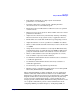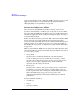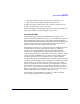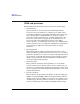HP-UX Workload Manager User's Guide
Introduction
Why use Workload Manager?
Chapter 1 47
• Run multiple workloads on a single system and maintain
performance of each workload
• Prioritize workloads on a single system, adjusting the CPU
allocations based on each workload’s goals
• Ensure that critical workloads have sufficient resources to perform
at desired levels
• Manage by service-level objectives (SLOs) within and across virtual
partitions or nPartitions
• Adjust resource allocations by automatically enabling or disabling
SLOs based on time of day, system events, or application metrics
• Enable SLOs associated with an HP Serviceguard package failover
• Adjust the number of cores in a partition or a PSET to meet SLOs
• Grant a workload dedicated CPU and memory resources in the form
of a PSET
• Assign Secure Resource Partitions (created by the HP-UX Security
Containment feature) to workloads based on PSETs or FSS groups,
giving the workloads isolation and automatic resource allocation
• Grant a workload CPU resources in direct proportion to a metric,
such as number of processes in the workload
• Set minimum and maximum amounts of CPU resources available to
a workload’s applications
• Set minimum and maximum amounts of memory available to a
workload’s applications
• Set and manage user expectations for performance
• Monitor resource consumption by applications or users through HP
GlancePlus, WLM utilities, or PRM utilities
When configuring WLM, you define workloads, associate applications
with the workloads, and then delineate SLOs for each workload. The
SLOs specify a workload’s necessary usage and performance goals. WLM
helps the workloads meet the desired goals by dynamically allocating
resources based on workload performance, varying workloads, and
changing system conditions. Thus, WLM ensures that performance levels
are acceptable and business goals are achieved. Information about
configuring WLM is provided in Chapter 5, “Configuring WLM,” on