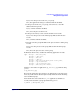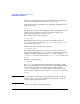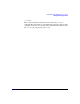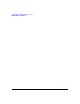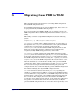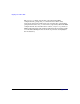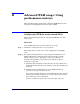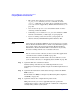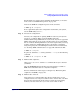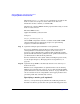HP-UX Workload Manager User's Guide
Advanced WLM usage: Using performance metrics
Configuring WLM for metric-based SLOs
Appendix H 469
For information on passive mode, including its limitations, see “Passive
mode versus actual WLM management” on page 238.
Activate the WLM file configfile in passive mode as follows:
# wlmd -p -a configfile
To see approximately how the configuration would affect your system,
use the WLM utility wlminfo..
Step 6. Activate the configuration.
Activate your configuration—putting WLM in control of your system’s
resources—as follows. When you start WLM by using the
/sbin/init.d/wlm script, WLM runs in secure mode (if you have upgraded
WLM, ensure that the secure mode variables in the /etc/rc.config.d/wlm
file are enabled). Running WLM in secure mode requires that you set up
security certificates and distribute them to all systems or partitions
being managed by the same WLM global arbiter. For more information,
see “Securing WLM communications” on page 244 and wlmcert(1M).
# wlmd -a configfile
To generate audit data (-t) and log statistics (-l all), use the following
command:
# wlmd -t -a configfile -l all
Step 7. Monitor SLO compliance.
Using wlmgui or wlminfo with its slo command allows you to monitor
your SLOs.
Also, the WLM EMS monitor makes various status data available to
EMS clients. Check this data to verify SLO compliance.
For more information on this topic, see Chapter 10, “Monitoring SLO
compliance and WLM,” on page 343.
Step 8. Monitor data collectors.
Data collection is a critical link in the effective maintenance of your
configured service-level objectives. When a data collector dies, each SLO
that uses the data from the dead collector is affected. Consequently,
monitor your data collectors so you can be aware when one dies.