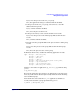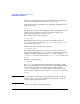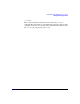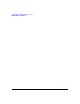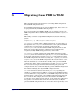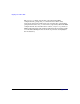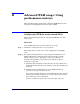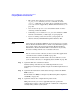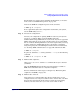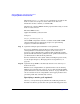HP-UX Workload Manager User's Guide
Advanced WLM usage: Using performance metrics
Configuring WLM for metric-based SLOs
Appendix H468
• The easiest data collector to set up is wlmrcvdc using the
sg_pkg_active command, wlmoradc command, one of the
glance_* commands, or one of the other commands given in the
wlmrcvdc section of Appendix A, “WLM command reference,” on
page 363.
• You can also set up wlmrcvdc to forward the stdout of a data-
collecting command to WLM.
• Combining wlmsend with wlmrcvdc, you can send data to WLM
from the command line, a shell script, or a perl program.
• If you are writing a data collector in C, your program can
interface directly with WLM through the libwlm(3) API.
NOTE Data collectors invoked by WLM run as root and can pose a security
threat. Hewlett-Packard makes no claims of any kind with regard to
the security of data collectors not provided by Hewlett-Packard.
Furthermore, Hewlett-Packard shall not be liable for any security
breaches resulting from the use of said data collectors.
For an overview of data collectors, see the section “How applications
can make metrics available to WLM” on page 483.
For more information on built-in data collectors and how to create
your own data collectors, see “Supplying data to WLM” on page 482.
Step 3. (Optional) Tune the controllers’ behavior.
Consider tuning controllers if your workload performance is not
responding to load changes quickly enough or if workload performance is
erratic.
Step 4. (Optional) For notification of SLO status changes, monitor the WLM
EMS resources.
For information on EMS, see Chapter 10, “Monitoring SLO compliance
and WLM,” on page 343.
Step 5. (Optional) Activate the configuration in passive mode.
With passive mode, you can see approximately how a particular
configuration is going to affect your system—without the configuration
actually taking control of your system.