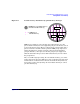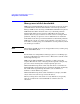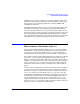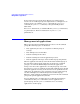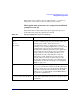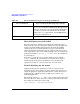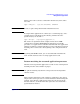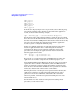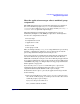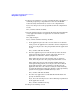HP-UX Workload Manager User's Guide
Understanding how PRM manages resources
Management of applications
Appendix F454
To use system resources in the most efficient way, monitor typical
resource use in workload groups and adjust shares accordingly. You can
monitor resource use with the wlminfo command, the prmanalyze
command, the prmmonitor command, or the optional HP product
GlancePlus.
For wlminfo information, see wlminfo(1M). For prmanalyze information,
see prmanalyze(1). For more information on prmmonitor, see
prmmonitor(1).
Management of applications
This section describes how PRM assigns processes to run in workload
groups. The following topics are discussed:
• How application processes are assigned to workload groups at
start-up
• How child processes are handled
• Pattern matching for file names
• Pattern matching for renamed application processes
• How the application manager affects workload group assignments
When an application is started, it runs in the initial workload group of
the user that invoked it. If the application is assigned to a workload
group by a record in the WLM configuration file, the application
manager soon moves the application to its assigned group. A user who
does not have access to an application’s assigned workload group can still
launch the application as long as the user has execute permission to the
application. An application can be assigned to only one workload group
at a time. Child processes inherit their parent’s workload group.
Therefore, all the application’s child processes run in the same workload
group as the parent application by default.
You can explicitly place an application in a workload group with two
commands. Use the prmrun command to start an application in a
specified group. Use the prmmove command to move an existing
application to another group.