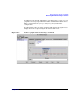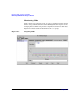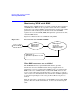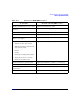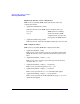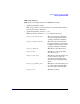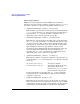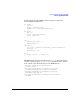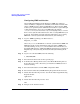HP-UX Workload Manager User's Guide
Monitoring SLO compliance and WLM
Monitoring WLM with EMS
Chapter 10360
Configuring EMS notification
Use the HP System Management Homepage (SMH), the enhanced
version of SAM, to configure how and when you should be notified of the
values of WLM resources. Using an HP-UX 11i v3 (B.11.31) host, SMH
enables you to perform system administration tasks on a system through
a single Web interface. You can access SMH either by running
/usr/sbin/smh on your local node or by accessing http://SMH_host:2301
from a remote system with a Web browser. For accessing SMH from your
local node, start with step 2 in the following instructions; for accessing
SMH from a remote system with a Web browser, start with step 1.
Step 1. Log in to SMH by pointing your Web browser to:
http://SMH_host:2301
where SMH_host is an HP-UX 11i v3 (B.11.31) system that has SMH and
WLM A.03.02.02 or later installed. By using port 2301, if SMH is not
currently running on SMH_host, it is started. For more information, see
the hpsmh(1M) manpage. Additional SMH documentation is available on
http://docs.hp.com by selecting the Network and System Management
link.
Step 2. Log in as root. To start SMH, enter the following:
# /usr/sbin/smh
Step 3. Select the Tools menu item at the top of the page.
Step 4. In the Resource Management section, select Event Monitoring Service.
To use this service from a PC client, you must have X Windows Server
software running.
Step 5. Select the Run button to run the EMS configuration GUI.
Step 6. Select Actions followed by Add Monitoring Request from the menu bar.
Step 7. Double-click the following resource class in the Add or Copy Monitoring
Request window:
applications
Step 8. Double-click the following resource class:
wlm
Step 9. Navigate to the desired resource.