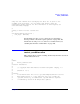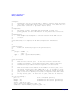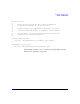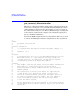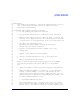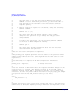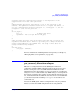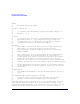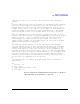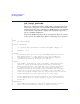HP-UX Workload Manager User's Guide
Example configuration files
par_manual_allocation.wlm
Chapter 9306
# num_cpus value to see how the workload behaves with various
# numbers of cores. With small partitions, you should be able to
# step through all the available cores and evaluate workload
# response quickly.
#
# 8. Monitor each SLO’s request for CPU shares, using the following
# wlminfo command:
#
# wlminfo slo -v [-l]
#
# The output will show the shares request (“Req” column)
# change for the partition as you change the num_cpus value
# using wlmsend.
#
# To monitor the partitions, use the following wlminfo command
# at the host on which wlmpard is running:
#
# wlminfo par -l
#
# The output will include information about the CPU resources
# associated with each partition.
#
# Now for the actual configuration components.
#
# The primary_host keyword specifies the host name for the partition where
# WLM’s global arbiter will run. (This keyword has the same value on each
# partition.)
#
# See wlmconf(4) for complete HP-UX WLM configuration information.
#
primary_host = myserver; # Change this value
#
# Set the interval on which WLM takes CPU requests and makes changes in CPU
# allocations to 5 seconds. (The default interval is 60 seconds. Using a
# smaller interval allows WLM to respond more quickly. If you change this
# interval, be sure the global arbiter interval set in par_usage_goal.wlmpar
# is greater than the new wlm_interval value you set here.)
#
tune {
wlm_interval = 5;
}
#
# Change the priority (pri) value after copying this file to each partition.
# This value (1 being the highest priority) indicates the importance of the