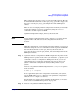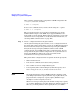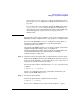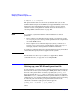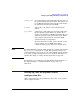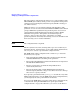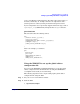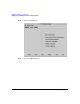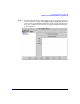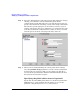HP-UX Workload Manager User's Guide
Managing SLOs across partitions
Setting up cross-partition management
Chapter 7 263
capacity, stop wlmpard (using the -k option). For information about
how to stop wlmpard, see Appendix A, “WLM command reference,” on
page 363.
You can change the 15-day default by setting the WLM global arbiter
utility_reserve_threshold keyword. For more information, see
“Specifying the reserve threshold that determines when WLM stops
activating temporary capacity resources” on page 274 or see
wlmparconf(4).
For information on the syntax of this file, see the section “Setting up your
WLM global arbiter configuration file” on page 265 or see wlmparconf(4).
You can use the WLM GUI (wlmgui) to configure the global arbiter, as
described in “Using the WLM GUI to set up the global arbiter
configuration file” on page 267.
On systems with WLM installed, you can use the example configuration
/opt/wlm/examples/wlmconf/par_usage_goal.wlmpar or
/opt/wlm/examples/wlmconf/par_manual_allocation.wlmpar. These files
are included in this book in the chapter Chapter 9, “Example
configuration files,” on page 283.
Step 6. (Optional) Activate the global arbiter configuration file in passive mode.
Similar to the WLM passive mode, the WLM global arbiter has a passive
mode (also enabled with the -p option) that allows you to verify wlmpard
settings before letting it control your system.
Activate the global arbiter configuration file configfile in passive mode
as follows:
# wlmpard -p -a configfile
Again, to see approximately how the configuration would affect your
system, use the WLM utility wlminfo.
Step 7. Activate the global arbiter.
Activate the global arbiter configuration file as follows:
# wlmpard -a configfile
To use secure communications, activate the file using the -s option: