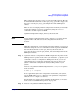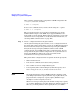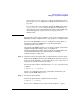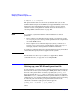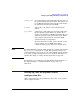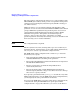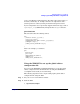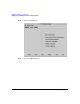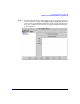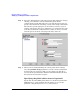HP-UX Workload Manager User's Guide
Managing SLOs across partitions
Setting up cross-partition management
Chapter 7 261
This configuration specifies a usage goal for its workload group. The file
is included in this book in the section “par_usage_goal.wlm” on page 310.
(Be sure to use the par_usage_goal.wlmpar file for the WLM global
arbiter.)
There is also an example partition configuration in which you manually
request the number of cores for a partition by using the wlmsend
command to feed the request to WLM:
/opt/wlm/examples/wlmconf/par_manual_allocation.wlm
NOTE Do not edit this configuration file in place. Copy it to a location outside
/opt/wlm/. Then edit and activate the configuration from the new
location.
With this configuration, you manually request the number of cores for an
nPartition using the wlmsend command to feed the request to WLM. The
file is in this book in the section “par_manual_allocation.wlm” on
page 304. (Be sure to use the par_manual_allocation.wlmpar file for the
WLM global arbiter.)
Step 3. (Optional) Activate each partition’s WLM configuration in passive mode.
WLM operates in “passive mode” when you include the -p option in your
command to activate a configuration. With passive mode, you can see
approximately how a particular configuration is going to affect your
system—without the configuration actually taking control of your
system.
Activate each partition’s WLM configuration file configfile in passive
mode as follows:
# wlmd -p -a configfile
To see approximately how the configuration would affect your system,
use the WLM utility wlminfo. Fine-tune each partition’s configuration
until the wlminfo output is as desired.
For information on passive mode, including its limitations, see “Passive
mode versus actual WLM management” on page 238.
Step 4. Activate each partition’s WLM configuration.