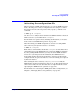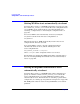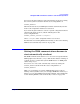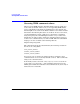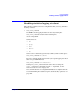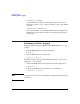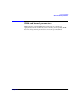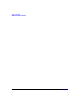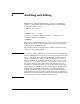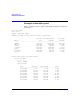HP-UX Workload Manager User's Guide
Configuring WLM
Activating the configuration file
Chapter 5 241
Activating the configuration file
When activating a WLM configuration file, you can run WLM in passive
mode—allowing you to verify a configuration before using it to control
the system’s resources. To use passive mode, specify -p with the wlmd
command:
# wlmd -p -a configfile
Use the wlminfo utility to then monitor how WLM would have allocated
CPU resoruces to your workloads in configfile.
For information on passive mode, including its limitations, see “Passive
mode versus actual WLM management” on page 238.
After fine-tuning your WLM configuration, activate it—letting WLM
take control of your system’s resources—as follows:
# wlmd -a configfile
Both of these command lines check that configfile is valid. If the file is
valid with respect to the WLM syntax, it is passed to PRM for validation.
So, after passing WLM validation, you may encounter PRM validation
errors. Once your file passes both validations, the WLM daemon is
started. The daemon then starts all the data collectors specified in the
configuration file. If a previous instance of wlmd is running, it is replaced
by this new instance.
After starting the data collectors, every wlm_interval seconds, the
WLM daemon checks for performance data to act on. The default interval
value is 60 seconds. You can alter this value as explained in the section
“Specifying the WLM interval (optional)” on page 215.
For information on activating the WLM global arbiter configuration, see
Chapter 7, “Managing SLOs across partitions,” on page 255.