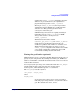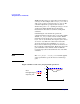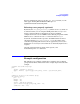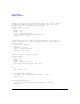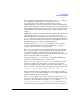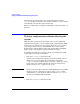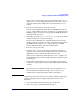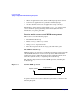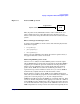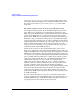HP-UX Workload Manager User's Guide
Configuring WLM
Trying a configuration without affecting the system
Chapter 5 237
Activate your configuration in passive mode then start the wlminfo
utility. Use wlmsend to manipulate the metric used in the cpushares
statement. What is the resulting allocation shown in the wlminfo
output?
• How do goals work? Is my goal set up correctly?
Activate your configuration and monitor the WLM behavior in the
wlminfo output. What is the range of values for a given metric? Does
WLM have the goal set to the level expected? Is WLM adjusting the
workload’s CPU allocation?
• How might a particular cntl_convergence_rate value or the values
of other tunables affect allocation changes?
Create several configurations, each with a different value for the
tunable in question. Activate one of the configurations and monitor
the WLM behavior in the wlminfo output. Observe how WLM
behaves differently under each of the configurations.
• How does a usage goal work?
In passive mode, a usage goal’s behavior might not match what
would be seen in regular mode, but what is its basic behavior if the
application load for a particular workload is increased?
Activate your configuration and monitor the wlminfo output to see
how WLM adjusts the workload’s CPU allocation in response to the
group’s usage.
• Is my global configuration file set up as I wanted? If I used global
arbitration on my production system, what might happen to the CPU
layouts?
NOTE You can run wlmpard in passive mode with each partition’s wlmd
daemon running in regular mode. Thus, you can run wlmpard
experiments on a production system without consequence.
In addition, passive mode allows you to validate workload, application,
and user configuration. For example, with passive mode, you can
determine:
• Is a user’s default workload group set up as I expected?
• Can a user access a particular workload group ?